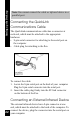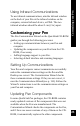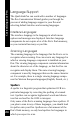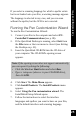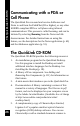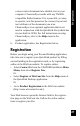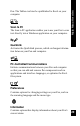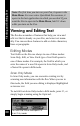User Manual
21
Setting up the Desktop
Exiting the Desktop
To exit the QuickLink Desktop, select Exit from the File
menu. Or click the Desktop icon, then select Exit.
Pressing Alt+F4 on the keyboard or clicking in the
upper-right corner of the Desktop window closes the
Desktop window, but does not close the Desktop applica-
tion. The application continues to run in the background,
and the Desktop icon remains in the system tray.
Connecting your Pen and Computer
Data can flow between your Pen and computer by means of
the QuickLink communications cable or by means of
infrared communications. If you want to use infrared
communications, your computer must either have a built-in
infrared screen, or you must connect an external infrared
device (not supplied) to the computer.
Converters
To use the QuickLink communications cable or an external
infrared device, you must connect it to a 9-pin serial port on
your computer. If your computer does not have a 9-pin
serial port available, you may be able to use a converter:
• USB to 9-pin serial converters: Some computers,
especially laptops, may not have a serial port, but have a
USB port. In this case, a USB to 9-pin serial converter
can be used to attach the QuickLink Pen to the USB port.
These converters are available from WizCom or from
your local reseller.
• 25-to-9-pin converters: If a 25-pin serial port is
available, you can use a 25-to-9-pin converter (not
supplied) to attach the cable or infrared device to the 25-
pin serial port.