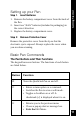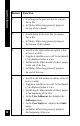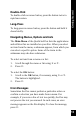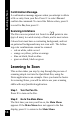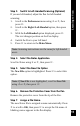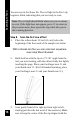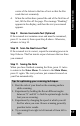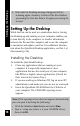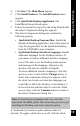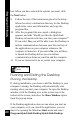User Manual
20
Setting up the Desktop
box. When you have selected the options you want, click
the Next button.
9. Follow the rest of the instructions given by the Setup
Wizard to select a destination directory for the Desktop
application, enter user information, and copy the
program files.
10. After the program files are copied, a dialog box
appears, and asks “Would you like the QuickLink
Desktop to launch each time you start your computer?”
If you select Yes, you will be able to use the Desktop to
initiate communications between your Pen and any of
the applications on your computer whenever the
computer is turned on. If you select No, you will have
to launch the Desktop before you can initiate
communications between your Pen and the computer.
11. If you are instructed to do so, restart your computer.
Running and Exiting the Desktop
Running the Desktop
If, during installation, you chose to add the Desktop to your
computer’s startup, the Desktop will automatically start
running when you start your computer. To open the Desktop
window, click the Desktop icon in the system tray at the
bottom of the screen, and select the Show Window option
from the pop-up menu.
If the Desktop application does not run when you start up
your computer, or if you closed the application, you can
start it by opening the Windows Start menu and select
Programs\QuickLink Desktop\QuickLink Desktop.
The Desktop
Icon