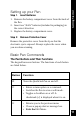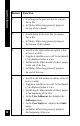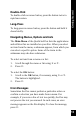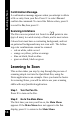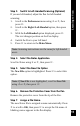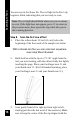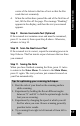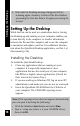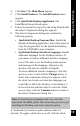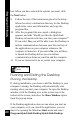User Manual
14
Learning to Scan
Confirmation Message.
A confirmation message appears when you attempt to delete
a file or entry from your Pen. Press 2 to select Yes and
confirm the command. To cancel the Delete action, press 6
to scroll to No, then press 2.
Scanning Limitations
The Pen can scan printed text from 6 to 22 points in size
(up to 8 mm), in a wide variety of fonts, and in most colors.
Colored text must have a contrasting background, and text
on patterned backgrounds may not scan well. The follow-
ing color combinations cannot be scanned:
• red on white, white on red
• orange on yellow, yellow on orange
• blue on black, black on blue
• green on black, black on green
Learning to Scan
This section takes you step by step through the process of
scanning simple text into the QuickLink Pen, using the
Notes application as an example. Once you learn the basics
for scanning Notes, you will be able to use your scanning
skills with any QuickLink application.
Step 1. Turn the Pen On
Press 1 to turn on the Pen.
Step 2. Go to the Main Menu
The first time you turn your Pen on, the Main Menu
appears. If the Main Menu does not appear in the Pen
display, press 3 to return to the Main Menu.