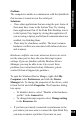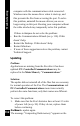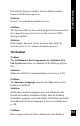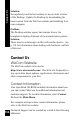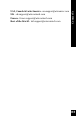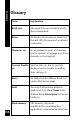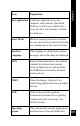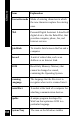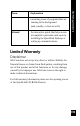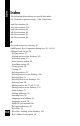User Manual
133
Troubleshooting
Pen display during an update, and the display remains
frozen with this message on it.
Solution:
Press 2 to continue the update process.
Problem:
The bar that indicates how much progress has been made in
the compaction process freezes on the screen at 100%
during an update.
Solution:
If the display has been frozen for more than about 10
seconds, press 2 to continue the update process.
The Desktop
Problem:
The Add/Remove Pen Components and Optimize Pen
File System functions are disabled in the Desktop applica-
tion.
Solution:
Make sure that Pen Communications are on (see p. 109).
Problem:
The Interface Language option in the View menu of the
Desktop is disabled.
Solution:
Additional interface languages were not installed in the
QuickLink Desktop installation folder. Run the Desktop
installation program on the QuickLink CD-ROM, and install
the additional interface languages if they are available (see
p. 18).
Problem:
Boxes appear after text that is displayed in the Desktop.