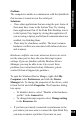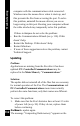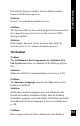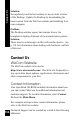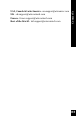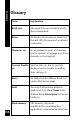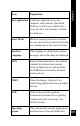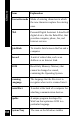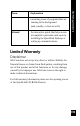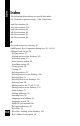User Manual
131
Troubleshooting
Problem:
The computer is unable to communicate with the QuickLink
Pen because it cannot access the serial port.
Solutions:
• Close other applications that are using the port. Some of
these may have icons in the System Tray. Try closing
these applications first. If the Palm Pilot Desktop icon is
in the System Tray, begin by closing that application. If
you are using a laptop, and infrared communications are
enabled, try disabling them.
• There may be a hardware conflict. The most common
hardware conflicts are associated with infrared devices
and scanners.
Hardware conflicts can occur when two devices are set to
use the same port or have the same Interrupt request
settings. If you are familiar with the Windows Device
Manager, you may be able to use it to correct these
problems (see instructions below). Otherwise, please
contact Technical Support for guidance.
To open the Windows Device Manger, right-click My
Computer select Preferences, and click the Device
Manager tab. To change the properties of the device, select
it from the list and click Properties. The Properties dialog
box opens.
• To disable a device, select “Disable in this hardware
profile” in the General tab.
• To change Interrupt requests, select Change setting
in the Resources tab.
• If you have previously connected a serial mouse to the
port where you now want to connect the QuickLink Pen,
you may encounter a problem if you turn on your