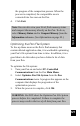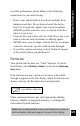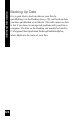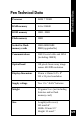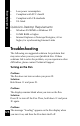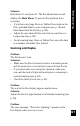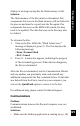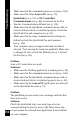User Manual
130
Troubleshooting
• Make sure that Pen communications are on (see p. 109).
• Make sure that either Scan to PC (see p. 75),
QuickLink (see p. 79), or PC-Controlled
Communications (see p. 86), is selected on the Pen.
• Run the Communications Wizard (see p. 110).
• Make sure that the QuickLink communications cable or
external infrared device is attached properly to both the
QuickLink Pen and computer (see p. 20).
• Make sure that the same communications settings are
defined on both the QuickLink Pen and computer
(see p. 110).
• Your computer may not support the baud rate that is
selected. Try lowering the baud rate gradually. Make sure
to change the rate on both the Desktop (see p. 110) and
the Pen (see p. 89).
Problem:
Scan to PC mode does not work.
Solutions:
•
Make sure the Desktop application is running (see p. 20).
• Make sure that Pen communications are on (see p. 109).
• Make sure that the QuickLink communications cable or
external infrared device is attached properly (see p. 20).
• Make sure that the Scan to PC application was selected
on the QuickLink Pen (see p. 75).
Problem:
The quicklink process works, but a message indicates that
there were errors.
Solution:
Check the QuickLink log to see what type of errors
occurred during the process (see p. 99). Host errors may
occur because the selected host application is not installed
on your computer.