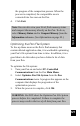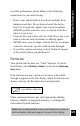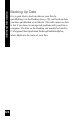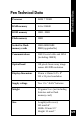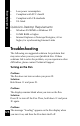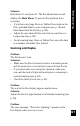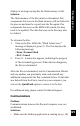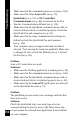User Manual
128
Troubleshooting
Solution:
Move the Pen away from the strong light source (such as
sun, lamp, etc.) shining directly on the tip.
Memory
Problem:
The Pen displays an “Out of Memory” warning.
Solution:
• Remove the battery compartment cover and check
whether the flash memory card is loose (see illustration,
p. 10). If it is, press down firmly on the card with your
finger, or lift it out of the compartment entirely and then
press it firmly back into place.
• Check whether the flash memory is indeed very full (see
p. 119). If it is:
• Compact and optimize the Pen’s flash memory
(see p. 119).
• Remove unnecessary components from the Pen. Run
the Customization Wizard (see p. 25) to remove
scanning languages or spellers for languages you are
not using, or use the Add/Remove Pen Components
dialog to remove other components (see p. 114).
• Remove unnecessary data from the Pen. QuickLink
data
to your computer, and flush the Pen’s databases
(see p. 84),
or manually delete data that you do not
need from the Pen.
• If the flash memory is not very full, call Technical
Support for additional assistance.
Problem:
The error message, “Flash format error,” appears on the Pen
display when you first turn it on. The Pen cannot access any
data stored on it. If you try to open a new file, the Pen