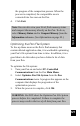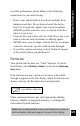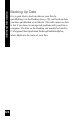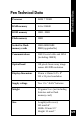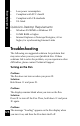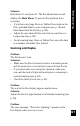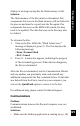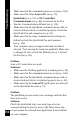User Manual
121
QuickLink Desktop Functions
the progress of the compaction process. When the
process is completed, the compactible area is
converted into free area on the Pen.
4. Click Exit.
Note: You can also view your Pen’s flash memory status
and compact the memory directly on the Pen. To do so,
select Memory Status and/or Compact Memory from the
Information submenu. (See Information on page 91.)
Optimizing the Pen File System
To free up those areas on the Pen’s flash memory that
contain deleted application data, it is worthwhile optimizing
your Pen’s file system from time to time. In addition, it is a
good idea to do this when you have deleted a lot of data
from your Pen.
To optimize the file system:
1. Turn your Pen on and select PC-Controlled
Communications from the Pen Main Menu.
2. Select Optimize Pen File System from the Pen
Communications menu. A progress bar appears on the
computer that displays the progression of the
optimization process.
3. When the process is complete, click OK.
WARNING: Do NOT abort the Optimize Pen File System
process before it is completed. Failure to complete the
process may result in the loss of all data from your Pen.