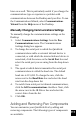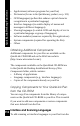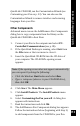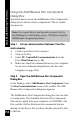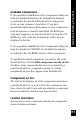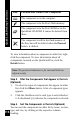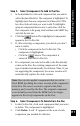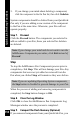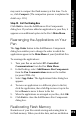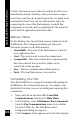User Manual
120
QuickLink Desktop Functions
or Note, the memory space that was used by the data is not
immediately cleared. Similarly, when you remove compo-
nents from your Pen, the memory space they occupied is not
automatically freed. You can free this memory space by
compacting the area of the flash memory in which Pen
components are stored, and by optimizing the file system in
which the Pen applications store their data.
Memory Status
On the Desktop, the Current flash memory status bar in the
Add/Remove Pen Components dialog box shows the
allocation of space on the flash memory:
• Unavailable - This area of the flash memory is used to
store application data.
• Used - This area is used to store Pen components.
• Compactible - This area contains Pen components that
have been deleted from your Pen, which can be
compacted to free up space.
• Free - This area contains unused flash memory.
• Total - The total flash memory on your Pen.
Compacting Your Pen
Your QuickLink Pen is compacted automatically during the
Add/Remove Pen Components process. To compact your
QuickLink Pen when you are not adding and removing Pen
components:
1. Turn your Pen on and select PC-Controlled
Communications from the Pen Main Menu.
2. In the Desktop, select Add/Remove Pen Components
from the Pen Communications menu or the toolbar
(or press CTRL+A). The Add/Remove Pen
Components dialog box appears.
3. Click Compact. A bar appears on the Pen that displays