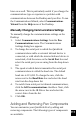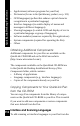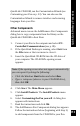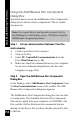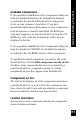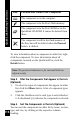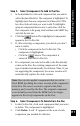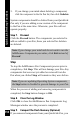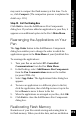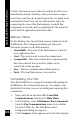User Manual
119
QuickLink Desktop Functions
may want to compact the flash memory at this time. To do
so, click Compact. (The compaction process is explained in
detail on p. 119.)
Step 10. Exit the Dialog Box
Click Exit to close the Add/Remove Pen Components
dialog box. If you have added an application to your Pen, it
appears as an additional option in the Pen’s Main Menu.
Rearranging the Applications on Your
Pen
The App Order button in the Add/Remove Components
dialog box enables you to change the order in which the
applications appear in the Main Menu of your QuickLink Pen.
To rearrange the applications:
1. Turn your Pen on and select PC-Controlled
Communications from the Pen Main Menu.
2. In the Desktop, select Add/Remove Pen Components
from the Pen Communications menu or the toolbar
(or press CTRL+A).
3. Select App Order. The Applications Order dialog box
appears.
4. To move an application to a different place in the list,
click the application, then click Up to move it up in the
list or Down to move it down in the list.
5.
When the applications are arranged as you like, click OK.
6. Click Exit to close the Add/Remove Pen Components
dialog box.
Reallocating Flash Memory
Normal use of your Pen entails storing and erasing data in
its flash memory. When you delete data, such as an Address