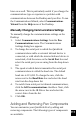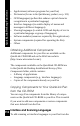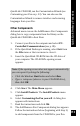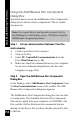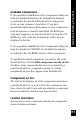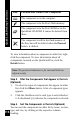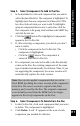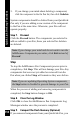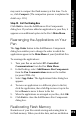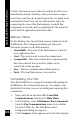User Manual
118
3. If you change your mind about deleting a component,
click the component in the On Pen list, then click Undelete.
System components should be deleted from your QuickLink
Pen only if you are adding a new version of the component
to the Pen at the same time. Otherwise, your Pen will not
operate properly.
Step 7. Proceed
Click the Proceed button. The components you selected to
add are added to your Pen; those you selected for deletion
are deleted.
Note: If you change your mind and do not want to run the
Add/Remove Components procedure, click Exit instead of
Proceed.
Stop
To stop the Add/Remove Pen Components process prior to
completion, click Stop. This will not damage your Pen. Any
components that were not yet added or removed from the
Pen when you clicked Stop will remain as they were before.
Note: If you are updating Operating System components,
the Stop button is disabled to prevent damage to your Pen.
When the process of adding and removing components is
completed, the Stop button changes to OK.
Step 8. Close the Log Window
Click OK to close the Add/Remove Pen Components Log
Messages window once the process is completed.
Step 9. Compact the Flash Memory (Optional)
If you removed components from your QuickLink Pen, you
QuickLink Desktop Functions