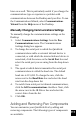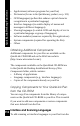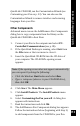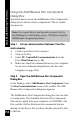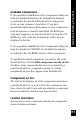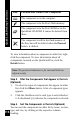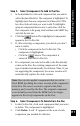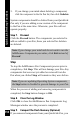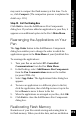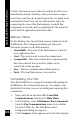User Manual
117
QuickLink Desktop Functions
Step 5. Select Components To Add to the Pen
1. In the Available list, click each component that you want to
add to the QuickLink Pen. The component is highlighted. To
highlight more than one component, hold down the CTRL
key, then click each item you want to add. To highlight a
group of components that are next to each other, click the
first component in the group, then hold down the SHIFT key
and click the last one.
2. Click the button The highlighted components
appear in the On Pen list.
3. If, after selecting a component, you decide you don’t
want to add it:
• Click the component in the On Pen list. The
component is highlighted.
• Click the button. The component is
removed from the On Pen list.
4. If a component you selected to add to the Pen already
exists on the Pen, the existing component of the same
type is marked automatically for deletion. Thus, if you
are upgrading the component, the newer version will
automatically replace the older version.
Note: You can also update components that are on the
Pen’s ROM by adding the newer version of the component
to the Pen. The newer version is copied to the flash
memory, and is used by the Pen. The original component
is not actually erased from the ROM, but it no longer
appears in the list of components on the Pen.
Step 6. Select Components To Delete from the Pen
1. In the On Pen list, click each component that you want
to delete. The component is highlighted.
2. Click Delete. A red ‘X’ appears on the icon of each
component you marked for deletion.