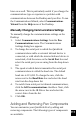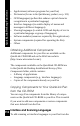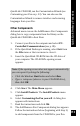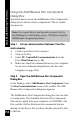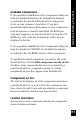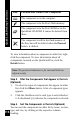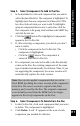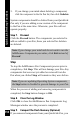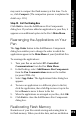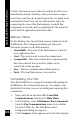User Manual
115
QuickLink Desktop Functions
Available Components
If you opened the Add/Remove Pen Components dialog box
from the QuickLink Desktop, the Available list displays
everything in the QuickLink Desktop Pen Components
folder on your computer’s hard drive. If you have
downloaded applications, dictionaries or other components
from the Internet or from the QuickLink CD-ROM (see
Copying Components to Your QuickLink Pen from the CD-
ROM on p. 112) to the Pen Components folder, they are
displayed in this list.
If you opened the Add/Remove Pen Components dialog box
from the QuickLink CD-ROM, the Available list displays
everything in the CD-ROM’s library of Pen components.
To quickly find which components you want to add to the
QuickLink Pen, click the Hide components already on Pen
checkbox. Only components that are not yet installed on
your QuickLink Pen, or upgrade versions of existing
components on your Pen, appear in the Available list.
Components on Pen
The On Pen list displays all of the components currently on
your QuickLink Pen, as well as all of the components you
have selected to add. It also indicates whether a component
has been marked for deletion (see Step 6 below).
Location and Status
An icon next to each component indicates the component’s
current location and status: