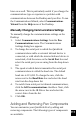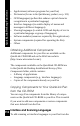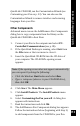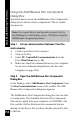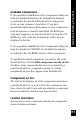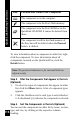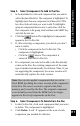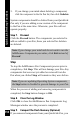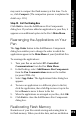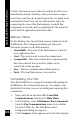User Manual
114
Using the Add/Remove Pen Components
Dialog Box
Advanced users can use the Add/Remove Pen Components
dialog box to add or remove components. This is a multi-
step process:
Note: It is a good idea to back up data on your Pen by
quicklinking it to the Desktop (see p. 79) before using the
Add/Remove Components feature.
Step 1. Set up communications between Your Pen
and computer.
1. Connect your Pen to the computer.
2. Turn on the Pen.
3. Select PC-Controlled Communications from the
Pen’s Main Menu (see p. 86).
4. Make sure that Pen communications on your computer
are on (see Communicating Between the Pen and
Computer on page 109).
Step 2. Open the Add/Remove Pen Components
Dialog Box
In the Desktop, select Add/Remove Pen Components from
the Pen Communications menu or the toolbar. The Add/
Remove Pen Components dialog box appears.
QuickLink Desktop Functions
The Add/Remove Pen Components dialog box has two lists
of components. The Available list shows Pen components
that can be copied from your computer or CD-ROM to the
Pen, and the On Pen list shows the components that are
already on the Pen or that you have already selected to add
to the Pen.