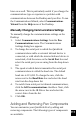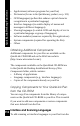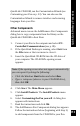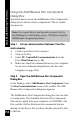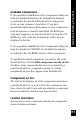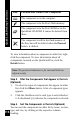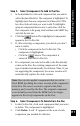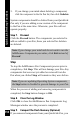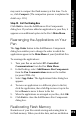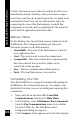User Manual
113
QuickLink Desktop Functions
QuickLink CD-ROM, run the Customization Wizard (see
Customizing your Pen on p. 23). You can also use the
Customization Wizard to remove interface and scanning
languages from your Pen.
Other Components
Advanced users can use the Add/Remove Pen Components
dialog box to copy components from the library on the
QuickLink CD-ROM to their Pens:
1. Connect your Pen to the computer and select PC-
Controlled Communications (see p. 86).
2. If the QuickLink Desktop is running, select Exit from
the File menu or the icon menu to close it.
3. Insert the QuickLink CD-ROM into the CD drive of
your computer. The CD-ROM’s opening screen
appears.
Note: If the opening screen does not appear automatically,
you can open it by doing the following:
• Click the Windows Start button and select Run.
• Type x: \setup.exe (where x is your CD-ROM drive),
then click OK.
4. Click Start. The Main Menu appears.
5. Click Install Products. The Install Products menu
appears.
6. Select Customizing the Pen yourself. A dialog box
appears with instructions.
7. Read the instructions and click OK.
8. The Add/Remove Pen Components dialog box appears.
Follow the instructions below (beginning with Step 2)
to add components from the CD-ROM to your Pen.