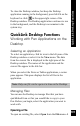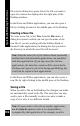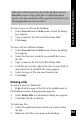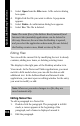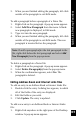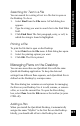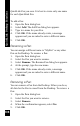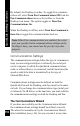User Manual
109
QuickLink Desktop Functions
Setting the Current Pen
The current Pen is the Pen whose name is displayed in the
Current Pen box on the toolbar. The data for this Pen is
displayed in the Desktop window.
You can change the current Pen at any time by selecting a
different Pen from the Current Pen drop-down list in the
toolbar. Alternatively, you can:
1. Open the Pens dialog box.
2. Select the Pen that you want to make current.
3. Click Set as Current.
4. Click OK.
Communicating between the Pen and
Computer
QuickLink Desktop gives you the option of working on- or
offline. When you are working online, communications with
the QuickLink Pen are enabled. The Desktop occupies a
serial port on your computer and is in a state of readiness to
receive communications from the QuickLink Pen. When
you select QuickLink or Scan to PC on your Pen, it detects
the signals coming from the Pen and responds appropri-
ately; when you select PC-Controlled Communications on
your Pen, it can initiate Desktop-controlled functions on the
Pen, such as adding and removing Pen components.
When the computer is offline, communications with the
QuickLink Pen are disabled. The Desktop cannot detect
communications from, or initiate communications with, the
QuickLink Pen, and the serial port it occupies is available
for other uses. The Pen Communications menu options are
disabled.