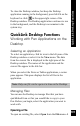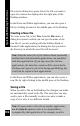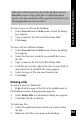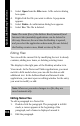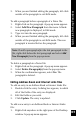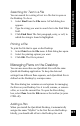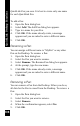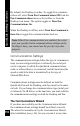User Manual
108
QuickLink Pen you own. It is best to create only one name
for each QuickLink Pen.
To add a Pen:
1. Open the Pens dialog box.
2. Select Add. The Add Pen dialog box appears.
3. Type in a name for your Pen.
4. Click OK. If the name already exists, a message
appears and you are asked to enter a different name.
5. Click OK.
Renaming a Pen
You can assign a different name to “MyPen” or any other
Pen on the Desktop. To rename a Pen:
1. Open the Pens dialog box.
2. Select the Pen you want to rename.
3. Select Rename. The Rename Pen dialog box appears.
4. At the prompt, type the new name.
5. Click OK. If the name already exists, a message
appears and you are asked to enter a different name.
6. Click OK.
Removing a Pen
You can remove a Pen from the Desktop. When you do so,
all data for the Pen is erased from the Desktop. To remove a
Pen:
1. Open the Pens dialog box.
2. Select the Pen you want to remove.
3. Select Remove.
4. When the confirmation appears, select Yes.
5. Click OK.
QuickLink Desktop Functions