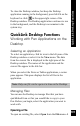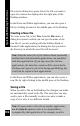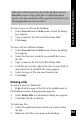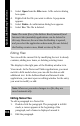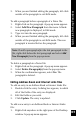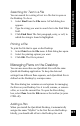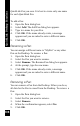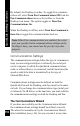User Manual
107
QuickLink Desktop Functions
Searching for Text in a File
You can search for a string of text in a file that is open on
the Desktop. To do so:
1. Select Find from the File menu. A Find dialog box
appears.
2. Type the string you want to search for in the Find What
field.
3. Click Find Next. The first paragraph, entry, or cell, in
which the string is found is highlighted.
Printing a File
To print the file that is open on the Desktop:
1.
Select Print from the File menu. A Print dialog box opens.
2. Select the printing options you want.
3. Click OK. The file is printed.
Managing Pens on the Desktop
You can use more than one QuickLink Pen with the same
QuickLink Desktop application. To keep the data and
settings from different Pens separate, each QuickLink Pen is
defined on the Desktop by a unique name.
The Pens dialog box contains several options for managing
the Pens on your Desktop. Use it to add, rename, or remove
a Pen, or to set the current Pen. To open the Pens dialog
box, select Pens from the File menu or the toolbar (or press
CTRL+E).
Adding a Pen
When you install the QuickLink Desktop, it automatically
assigns the name “MyPen” to the first Pen on the Desktop.
Ideally, you should add a Pen to the Desktop for each