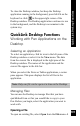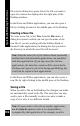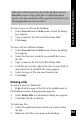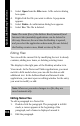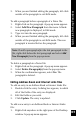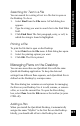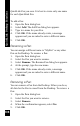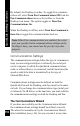User Manual
106
2. Select Add New. A dialog box appears, in which the
blank fields of the new entry are displayed.
3. Fill in the fields as you wish.
4. Click Update. The entry is added to the file.
To delete an entry from an Address Book or Internet Links
file:
1. Select the entry.
2. Right-click. A pop-up menu appears.
3. Select Delete.
4. When the confirmation appears, select Yes.
5. Click OK. The entry is deleted from the file.
Editing Tables
To edit cells in a Tables file:
1. Click the cell to activate Overwrite mode, or double-
click it to activate Insert mode.
2. Edit the cell.
3. In Insert mode, you can open a pop-up editing menu by
right-clicking the cell.
4. When you are finished editing the cell, click outside of
the cell to exit Edit mode.
To add a column or row to a Tables file, or remove one from
a Tables file:
1. Right-click the column head or row number. A pop-up
menu appears.
2. Select the relevant option.
Note: To add a row or column before the first row or
column in a Tables file, right-click the top left corner of
the table.
QuickLink Desktop Functions