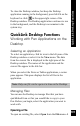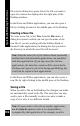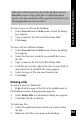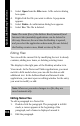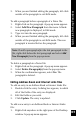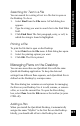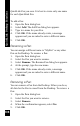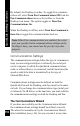User Manual
104
3. Select Open from the File menu. A file selector dialog
box opens.
4. Right-click the file you want to delete. A pop-menu
appears.
5. Select Delete. A confirmation dialog box appears.
6. Select Yes. The file is deleted.
QuickLink Desktop Functions
Note: The main files of the Address Book (mainadd) and
Internet Links (mainlnk) applications can be deleted in
this way. However, the next time the Desktop is opened,
and you select the application whose main file was deleted,
the Desktop creates a new, blank version of the file.
Editing Files
You can edit the current file by modifying the text it already
contains, adding new items, or deleting existing items.
The display in the right pane of the Desktop window is in
View mode. In the Notes and Tables applications, you must
switch to Edit mode before you can edit the data or add
additional text. In the Address Book and Internet Links
applications, you must open an editing window for the entry
you want to modify or add.
Note: Whenever you make changes to a file, they are
saved automatically.
Editing Notes Files
To edit a paragraph in a Notes file:
1. Double-click the paragraph. The paragraph is in Edit
mode; a cursor appears at the beginning of the
paragraph, and a frame is displayed around it.
2. Edit the paragraph.