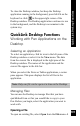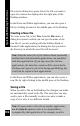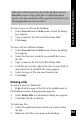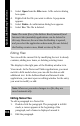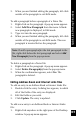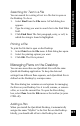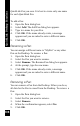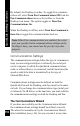User Manual
102
QuickLink Desktop Functions
file selector dialog box opens. Select the file you want to
open. Its contents are displayed in the right pane of the
Desktop window.
In the Notes and Tables applications, you can also open a
file by clicking its name in the middle pane of the Desktop.
Creating a New File
To create a new file, select New from the File menu. A
dialog box opens in which you can type the name of the
new file. If you are working with the Address Book or
Internet Links applications, the dialog box lets you select
the directory in which the new file will be stored.
Note: Only the main files of the Address Book (mainadd)
and Internet Links (mainlnk) applications can quicklink
with host applications. If you open new files in these
applications, the data they contain will be stored by the
Desktop and copied to your Pen during quicklinking, but
it will not be copied to host applications.
In the Notes and Tables applications, you can also create a
new file by right-clicking in the middle pane of the Desktop.
Saving a File
When you edit a file on the Desktop, the changes you make
are automatically saved in the file. The only time you may
need to save a file manually is when you want to make a
copy of it or save it in a different format.
Note: To open and/or edit a file in another application,
use the Save As option to save it in a format that is
recognized by that application. For example, to edit a