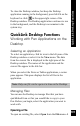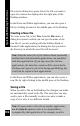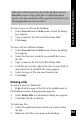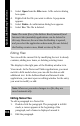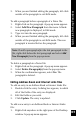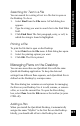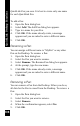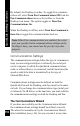User Manual
101
QuickLink Desktop Functions
To close the Desktop window, but keep the Desktop
application running in the background, press Alt+F4 on the
keyboard or click in the upper-right corner of the
Desktop window. The Desktop application continues to run
in the background, and the Desktop icon remains in the
system tray.
QuickLink Desktop Functions
Working with Pen Applications on the
Desktop
Selecting an Application
To select an application, click its icon in the left pane of the
Desktop window or select it in the View menu. The data
from the current file is displayed in the right pane of the
Desktop window. The names of the application and the
current file appear in the title bar.
When you select the Notes or Tables applications, a center
pane appears. This pane displays the list of files in the
application.
Note: Only one file can be open at a time on the Desktop.
Managing Files
You can use the Desktop to manage files that you have
quicklinked from or that you would like to copy to your
Pen. Before you begin, select the application you want to
work with.
Opening a File
To open an existing file, select Open from the File menu. A