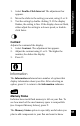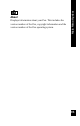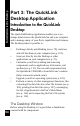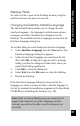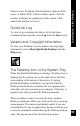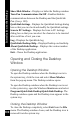User Manual
100
Introduction to the Desktop
Show/Hide Window - Displays or hides the Desktop window.
Turn Pen Communications On/Off - Enables/disables
communications between the Desktop and the QuickLink
Pen. (See p. 109)
QuickLink Settings - Displays the QuickLink Settings dialog
box so that you can check and modify the QuickLink settings.
Scan to PC Settings - Displays the Scan to PC Settings
dialog box so that you can select the character to be inserted
after each line of text you scan.
Log - Displays the QuickLink log.
QuickLink Desktop Help - Displays Desktop on-line Help.
About QuickLink Desktop - Displays the version number
of the Desktop application.
Exit - Closes the Desktop application.
Opening and Closing the Desktop
Window
Opening the Desktop Window
To open the Desktop window when the Desktop icon is in
the system tray, click the icon and select Show Window
from the pop-up menu. The Desktop window opens.
To open the Desktop window when the Desktop icon is not
in the system tray, open the Windows Start menu and select
Programs\QuickLink Desktop\QuickLink Desktop. The
Desktop window opens and the Desktop icon appears in the
system tray.
Closing the Desktop Window
To close the Desktop completely, select Exit from the File
menu. The Desktop window closes, and the Desktop icon is
removed from the system tray.