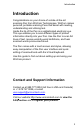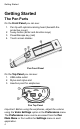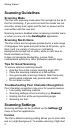User manual
Getting Started
6
Scanning Guidelines
Scanning Mode
The Pen is in scanning mode when the red light at the tip of
the Pen is blinking. If you scan text and the results are not
accurate, simply scan again and the text on screen will be
over-written with the new text.
Scanning mode is disabled when accessing a toolbar menu
or when you are not in the ReadingPen application.
Scanning Restrictions
The Pen scans and recognises printed text in a wide range
of languages, font types and point sizes (6-22 points, up to
8mm) and in a variety of colours on contrasting
backgrounds (except red on white, white on red, blue on
black and black on blue).
It does not recognise handwriting, cursive fonts,
mathematical symbols or other profession-specific signs.
Tips for Good Scanning
To ensure optimum scanning results:
Hold the Pen at the correct scanning angle (90°)
Place the scanning material on a flat surface.
Use good quality scanning material. Note that poorly
photocopied materials may provide bad results.
Do not scan too fast.
Troubleshooting Poor Character Recognition
Poor character recognition may occur for several reasons:
Low quality scanning material.
Scanning settings not set correctly (e.g. Inverse).
Holding the Pen at the wrong scanning angle.
Scanning too fast.
Scanning Settings
Scanning settings can be modified via the Settings ( )
menu in the Pen applications.
Inverse
The Pen’s default scanning setting allows you to scan dark
text on a light background. To enable scanning of light text