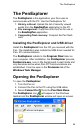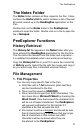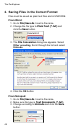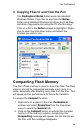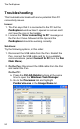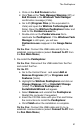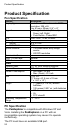User manual
The PenExplorer
49
3. Copying Files to and from the Pen
The PenExplorer/Notes folder works like standard
Windows folders. Copy files to and from the Notes
folder using standard Windows functions, such as drag-
and-drop, copy-paste and using the PC shortcut keys.
Click on a file in the Notes window to highlight it. Right-
click to open the drop-down menu and select the
function you wish to use.
Compacting Flash Memory
The Pen’s flash memory is used to store Pen files. The flash
memory should be compacted manually every once in a
while, especially after deleting many files from the Pen. This
will speed up Pen performance for future file transfers.
To access the Compact function:
1. Right-click on a space in the main PenExplorer
window and select Properties from the drop-down
menu to reach the General tab.
2. Click on the Compact button to activate the compact
function. If the memory requires compacting, the
Compacting message will appear. Do not disconnect
the Pen until the message disappears.