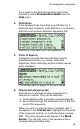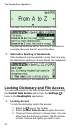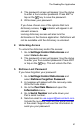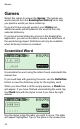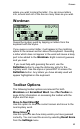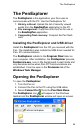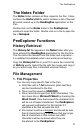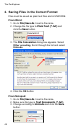User manual
The PenExplorer
47
The Notes Folder
The Notes folder contains all files copied to the Pen. It also
contains the History.txt file which contains a list of the last
80 words looked up in the ReadingPen application on the
Pen.
Double-click on the Notes folder in the PenExplorer
window to open the folder. Double click on a file to open the
file in Notepad.
PenExplorer Functions
History Retrieval
The History.txt file appears in the Notes folder after you
have entered the ReadingPen application for the first time.
The file cannot be deleted from the folder and is dynamic –
it is updated immediately when new words are looked up.
Copy the History.txt file to your PC to save the current list
of History words. Select the file with the mouse and copy it
as you would copy files in standard windows folders.
File Management
1. File Properties
You can only copy specific files to the Pen:
a. Only files with a *.txt extension (plain text files)
can be transferred to the Pen.
b. Files must be saved as UNICODE.
c. Files cannot be longer than 9,000 characters. You
can check this in Microsoft Word by checking the
Word Count. Files that exceed the character limit
will be cut off when transferred. The PenExplorer
will request confirmation for file transfer if it
identifies a file that exceeds the limit.
d. File names must be in English
and should be less
than 8 characters long. File names that are longer
than 8 characters or that contain non-ABC
characters will be renamed when they are
transferred to the PenExplorer.