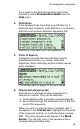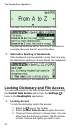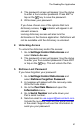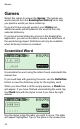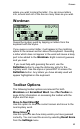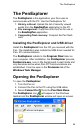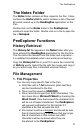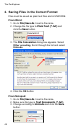User manual
The PenExplorer
46
PenExplorer Properties Window
Right-click on a space in the main PenExplorer window
and select Properties from the drop-down menu. This will
open the WizCom PenExplorer Properties window.
The PenExplorer Properties window has two tabs:
1. General: Shows the Pen’s memory status and gives
you the option to compact the flash card memory.
2. About: Displays version and copyright information for
the PenExplorer.
Taskbar Icon and Menu
The PenExplorer icon appears in the notification area
of the Windows taskbar when Pen-PC communications is
established (Pen and PC are connected with the USB cable
and Connect to PC is activated on the Pen). Clicking on
the icon opens the PenExplorer window.
Right-click on the taskbar icon to open the taskbar menu.
The taskbar menu has the following options:
1. Open PenExplorer: Opens the PenExplorer window.
2. About: Opens the PenExplorer Properties window
in the About tab. Displays version and copyright
information for the PenExplorer.