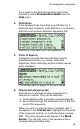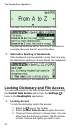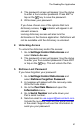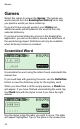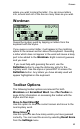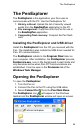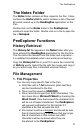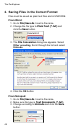User manual
The ReadingPen Application
41
4. The password screen will appear. Use the stylus
to enter a four-number password. Press ENT or
tap on the
key to save the password.
5. Write down your password.
If you have chosen one of the options that lock
dictionary access, the
indicator will appear in all
relevant screens.
Locking dictionary access will also lock the
dictionaries in the Games application. Definitions will
not be available until the dictionary is unlocked.
2. Unlocking Access
To unlock the dictionary and/or file access:
1. Go to Settings/Control Data Access and
select Unlock Access.
2. The password screen will appear. Use the stylus
to enter your four-number password. Press ENT
or tap on the
key. This will unlock the Pen.
3. Retrieve Lost Password
If you have forgotten your password:
1. Go to Settings/Control Data Access and
select Retrieve Forgotten Password.
2. A message will appear with the recovery code.
Write the code down.
3. Go to the Pen Main Menu and open the
Information menu.
4. Go to Serial Number and write down your
Pen’s serial number.
5. Send an email to usa.support@wizcomtech.com
.
Include the recovery code and the serial number
in the email. Support will use this information to
send you your password.