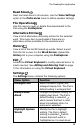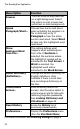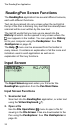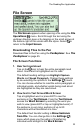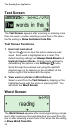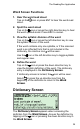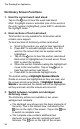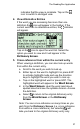User manual
The ReadingPen Application
36
Dictionary Screen Functions
1. Hear the current word read aloud
Tap on the icon to hear the word read aloud.
Note: If highlight mode is activated (one of the words in
the entry appears highlighted), press ESC to deactivate
the highlight mode.
2. Hear sections of text read aloud
This function is only available for dictionaries which
contain voice support.
To hear sections of dictionary entries read aloud:
a. Scroll to the section you wish to hear read aloud.
b. Press ENT to activate highlight mode. The first
word on the screen that can be spoken will be
highlighted.
c. Tap on the
icon to hear the section read aloud.
Each word is highlighted as it is read aloud. Press
ESC to abort the reading.
d. When the section finishes reading the highlight will
move to the next section. Tap on the
icon to
hear the next section read aloud.
e. Press ESC to de-activate highlight mode.
The default setting is Highlight Spoken Words.
Words on screen are highlighted as they are read, and
the screen scrolls accordingly. If Highlight Spoken
Words is de-selected, the words will not be highlighted
as they are read, and the screen will not scroll.
3. Switch between complete and abridged
dictionary views
The dictionary entries are available in two views:
abridged and complete.
• The abridged view shows only the basic elements of
the entry. This is the default view, indicated by the
icon on the right of the screen. Tap on the icon
to switch to complete view.
• The complete view contains additional text
elements, such as phonetic symbols and word
histories. The
icon on the right of the screen