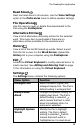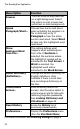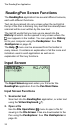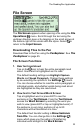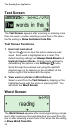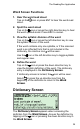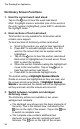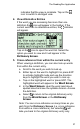User manual
The ReadingPen Application
34
Text Screen
The Text Screen appears after scanning or entering more
than one word, or when selecting a word from a file when
the file setting is Show Sentence from File.
Text Screen Functions
1. Hear text read aloud
Tap on the icon to hear the entire sentence read
aloud. Each word is highlighted as it is read. The
default reading settings are Always Read Aloud and
Highlight Spoken Words. Change these settings by
de-selecting the options in the Settings (
) menu.
Scroll through the scanned text using the right/left
direction keys or by tapping on the scrollbars at the
bottom-right of the screen with the stylus.
2. View word or phrase in Word Screen
Select a word from the Text Screen by tapping on the
highlighted word with the stylus or pressing ENT. You
will reach the Word Screen.
Word Screen
The Word Screen appears after scanning/entering a single
word, after scanning a line and selecting one word from the
line or after selecting a word from a file, when the file setting
is Show Word from File.