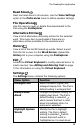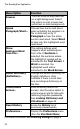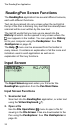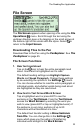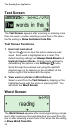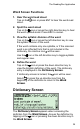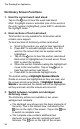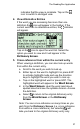User manual
The ReadingPen Application
32
ReadingPen Screen Functions
The ReadingPen application has several different screens,
each with different functions.
Text can be scanned into any screen when the red light at
the tip of the Pen is blinking. Any text that has already been
scanned will be over-written by the new text.
The last 80 words that you look up are saved into the
History list which can be opened in any screen where the
icon appears in the toolbar. You can upload the History
list to your computer using the PenExplorer. See
The
PenExplorer
on page 45.
The Help (
) menu can be accessed from the toolbar in
every careen. It contains an explanation of all the icons and
indicators used in each application as well as an
explanation of Pen key functions.
Input Screen
The Input Screen appears when you first enter the
ReadingPen application from the Pen Main Menu.
Input Screen Functions
1. Scan/enter text
Scan text into the ReadingPen application, or enter text
using the Virtual Keyboard (
).
2. Open a file
Use the File Operations ( ) menu to open a file for
viewing in the File Screen. Files are downloaded to the
Pen using the PenExplorer. See
The PenExplorer
on
page 45.