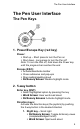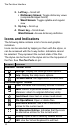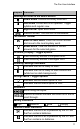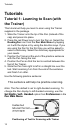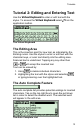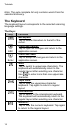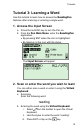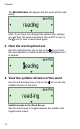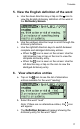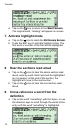User manual
The Pen User Interface
10
2. Left key – Scroll left
Dictionary Screen: Toggle dictionary views
(complete/abridged forms)
Word Screen: Toggle syllable and regular
view
3. Up key – Scroll up
4. Down key – Scroll down
Word Screen: Access dictionary definition
Icons and Indicators
The following table contains a list of icons and graphic
indicators.
Icons can be selected by tapping on them with the stylus, or
can be accessed with the 5-way button. Indicators cannot
be selected. They represent the current state of the Pen.
The stylus can be found in the stylus slot on the top panel of
the Pen. See The Pen Parts on p4.
Graphic Function
Common Toolbar Icons
Settings: Display the Settings menu options.
Help: Display the Help menu options.
Pen Main Menu: Exit application or menu item.
The ReadingPen Toolba
r
Lock: Indicates that dictionary access is locked.
Back: Return to previous screen. From cross-
reference: return to original dictionary entry.
Read Aloud: Hear text on screen read aloud.
File Operations: Open or delete files.
Alternative Entries: See a list of additional
entries for the current word.
No Alternative Entries: Indicates that there are
no alternative entries for the current word.
History: Open a list of recently viewed words.
Edit: Use the Virtual Keyboard to edit text.