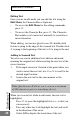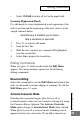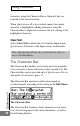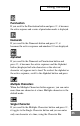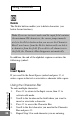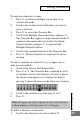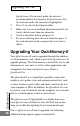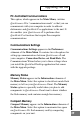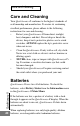Technical data
Quicktionar
y II
36
Editing Commands
In addition, the end of the alphabet sequence contains the
following symbol:
Insert Space
If you scroll to the Insert Space symbol and press 2, it
enters a space in the text or overwrites a character with a space.
Using the Character Bar
To enter multiple characters:
1. Press 3 to return to the Input screen, then 2 to
activate edit mode.
2. Scroll to the location in the field where you want to
insert or overwrite a character.
3. Press 2 to access the Character Bar.
4. Scroll to the first character you need in the Character
Bar and press 2.
5. Repeat Step 3 for each character you are entering.
Delete
The Delete button enables you to delete characters (see
below for instructions).
Note: If you are in insert mode and the input field contains
the maximum 200 characters, the cursor jumps immedi-
ately to the Delete button when you access the Character
Bar. It won’t move from the Delete button until you delete
a character from the field. If you delete all characters in
the field, the Character Bar disappears automatically.