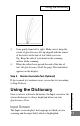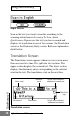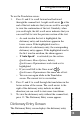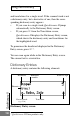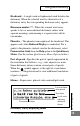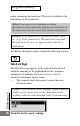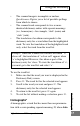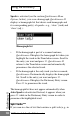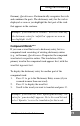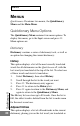Technical data
Quicktionar
y II
13
To use the Translation screen:
1. Press 6 and 7 to scroll forward and backward
through the scanned text. A right scroll arrow at the
end of the text indicates that you can scroll to the right
to view the continuation of the text. Similarly, when
you scroll right, the left scroll arrow indicates that you
can scroll left to view the previous section of the text.
•
As each word in the text is highlighted, the
dictionary entry and translations appear in the
lower screen. If the highlighted word is a
derivative of a dictionary entry, the corresponding
dictionary entry appears. If the highlighted word is
the first word in an idiom, the idiom appears.
• If Auto Speak* is activated (see the section
Quicktionary Menu Options, below),
Quicktionary-II pronounces each word as it is
highlighted.
• If you scroll left to the Voice icon*
Quicktionary-II pronounces the entire line of text.
• You can scan again while in the Translation
screen. The current text is overwritten.
2. Press 5 and 4 to scroll through the translations in the
lower section of the screen. The scroll arrows to the
right of the dictionary entry indicate in which
direction you can scroll to view more translations.
3. To view the dictionary entry without the scanned text,
press 2. The Dictionary Entry screen appears.
Dictionary Entry Screen
The Dictionary Entry screen displays the dictionary entry
* Quicktionary-II Voice products only
Using the Dictionary