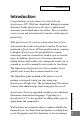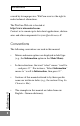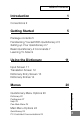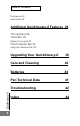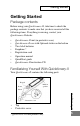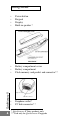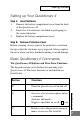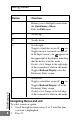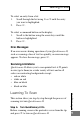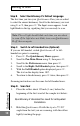Introduction Introduction Congratulations on your choice of a state-of-the-art Quicktionary-II™, WizCom’s hand-held, bilingual scanning dictionary. Inside Quicktionary-II’s tip is a sophisticated electronic eye mounted above two rollers. This eye enables you to scan in and instantaneously translate a wide range of printed text. With Quicktionary-II, you can scan in entire lines of text and translate the words at the push of a button.
Introduction caused by its improper use. WizCom reserves the right to make technical alternations. The WizCom Web site is located at http://www.wizcomtech.com. Contact us to remain up to date about applications, dictionaries and other components for your Quicktionary-II. Conventions Quicktionary II The following conventions are used in this manual: 2 • Menus and menu options are displayed in bold type (e.g., the Information option in the Main Menu).
Table of Contents Introduction 1 Conventions 2 Getting Started 5 Package contents 5 Familiarizing Yourself With Quicktionary-II 5 Setting up Your Quicktionary-II 7 Basic Quicktionary-II Commands 7 Learning To Scan 9 Using the Dictionary 11 Input Screen 11 Translation Screen 12 Dictionary Entry Screen 13 Dictionary Entries 14 Menus Dictionary 20 Preferences 21 Help 23 Pen Main Menu 24 Main Menu Options 24 Quicktionary 24 PC-Controlled Communications 24 Quicktionary II Quicktionary Menu Options 2
Table of Contents Preferences 24 Information 28 Additional Quicktionary-II Features 29 The Opticard 29 The Editor 30 Editing Commands 33 The Character Bar 34 Quicktionary II Using the Character Bar 36 4 Upgrading Your Quicktionary-II 38 Care and Cleaning 40 Batteries 40 Pen Technical Data 41 Troubleshooting 42 Index 44
Getting Started Getting Started Package contents Before using your Quicktionary-II, take time to check the package contents to make sure that you have received all the following items. If anything is missing, contact your Quicktionary-II dealer.
Quicktionary II Getting Started 6 • • • • Power button Keypad Display Built-in speaker * • • • Battery compartment cover Battery compartment Flash memory card pocket and connector** Earphone outlet PC Link Connector • • Earphone outlet* PC link connector* * * Quicktionary-II Voice products only ** Used only for Quicktionary-II upgrade
Getting Started Setting up Your Quicktionary-II Step A. Insert Batteries 1. Remove the battery compartment cover from the back of the Quicktionary-II. 2. Insert two AAA batteries (included in packaging) in the correct direction. 3. Replace the battery compartment cover. Step B. Remove Protective Cover Before scanning, always remove the protective cover from the tip so that the electronic eye is exposed. Always replace the cover when you have finished scanning, to avoid damage.
Getting Started Button Function Quicktionary II Returns you to the Input screen from the Quicktionary Menu. Exits the Edit menu. 4 Scrolls up. 5 Scrolls down. 6 Scrolls right. Toggles a checkbox on or off; x = on. Toggles inverse text mode on and off in the Input screen. (An appears in the upper-right of the display, indicating that the device is in this mode.) Double-click: Jumps to the right edge of the scanned text while in edit mode. Toggles Reduced Display on in the Dictionary Entry screen.
Learning To Scan To select an entry from a list: 1. Scroll through the list using 4 or 5 until the entry you want is highlighted. 2. Press 2. To select a command button on the display: 1. Scroll to the button using the arrow keys until the button is highlighted. 2. Press 2. Error Messages If an error occurs during operation of your Quicktionary-II, such as scanning a line of text too quickly, an error message appears. To close the message, press 2.
Learning To Scan Step B. Select Quicktionary-II’s Default Language The first time you turn your Quicktionary-II on, you are asked to select the current dictionary. Scroll to the dictionary you want using 4 or 5, then press 2. The Input screen appears. A red light blinks in the tip, signifying that you are ready to scan. Note: The red light should blink each time you are about to scan. If the light does not blink, turn your QuicktionaryII off, then on again. Step C.
Using the Dictionary 3. 4. Scan gently from left to right. Make sure to keep the center of Quicktionary-II’s tip aligned with the center of the letters in the line of text while you scan. Tip: Keep the side of your hand on the scanning surface while scanning. When the rollers have passed the end of the line of text, lift Quicktionary-II off the page. The translation appears on the display. Step E.
Using the Dictionary Input Screen Scan in the text you want to translate according to the scanning instructions in Learning To Scan, above. Quicktionary-II processes the text you have scanned and displays its translation in one of two screens: the Translation screen or the Dictionary Entry screen. Both are explained in detail below. Translation Screen The Translation screen appears whenever you scan in more than one word at a time. It is split into two sections.
Using the Dictionary Dictionary Entry Screen The Dictionary Entry screen displays the dictionary entry * Quicktionary-II Voice products only Quicktionary II To use the Translation screen: 1. Press 6 and 7 to scroll forward and backward through the scanned text. A right scroll arrow at the end of the text indicates that you can scroll to the right to view the continuation of the text.
Using the Dictionary and translations for a single word. If the scanned word is not a dictionary entry, but a derivative of one, then the corresponding dictionary entry appears. • If you scan in a single word, Quicktionary-II jumps automatically to the Dictionary Entry screen. • If you press 2 from the Translation screen, Quicktionary-II displays the Dictionary Entry screen, which shows the dictionary entry and translations for the highlighted word.
Using the Dictionary Headword – A single word or hyphenated word listed in the dictionary. When the selected word is a derivative of a dictionary entry, the corresponding dictionary entry appears. Homonym number***– When the scanned word corresponds to two or more identical dictionary entries with separate meanings, each meaning is a separate entry with its own number. Phonetics – The phonetic transcription of the headword. This appears only when Reduced Display is unchecked.
Using the Dictionary nouns containing the headword. These are listed below the translations of the headword. Note: If you scan in text containing an idiom, Quicktionary-II automatically displays the translation of the idiom when the first word of the idiom is highlighted. Example: If the scanned text contains the idiom ‘move in’—e.g., in the scanned text ‘They moved in yesterday’— the translation of ‘move in’ appears when ‘moved’ is highlighted.
Using the Dictionary • • • The scanned image is incomplete or unclear. Quicktionary-II gives you a list of possible spellings from which to choose. The scanned word corresponds to two or more identical dictionary entries with separate meanings (i.e., homonyms)—for example, ‘stick’ (noun) and ‘stick’ (verb). The translation of an idiom corresponds to the dictionary entry for a word other than the highlighted word. To view the translation of the highlighted word only, select the word from the word list.
Using the Dictionary Speak is activated (see the section Quicktionary Menu Options, below), you scan a homograph, Quicktionary-II displays a homograph list that shows each homograph and its corresponding part(s) of speech—e.g., ‘close’ (verb) and ‘close’ (adj.): Homograph list • Quicktionary II • 18 If the homograph is part of a scanned sentence, Quicktionary-II displays the homograph list when you highlight the word in the Translation screen. Scroll to the entry you want and press 2.
Using the Dictionary German), Quicktionary-II automatically recognizes the verb and combines the parts. The dictionary entry for the verb is displayed as soon as you highlight the first part of the verb that appears in the sentence. Example: If you scan in the sentence ‘ihr stellt etwas auf’, the dictionary entry for ‘aufstellen’ appears as soon as you highlight ‘stellt’.
Menus Menus Quicktionary II contains two menus, the Quicktionary Menu and the Main Menu. Quicktionary Menu Options The Quicktionary Menu contains four menu options. To display this menu, go to the Input screen and press 3.
Menus the last History word you selected. If you haven’t translated a word or selected a History word during the current session, it places you on the first word in the dictionary. You can then scroll through the list to find a different word in order to view its translation. 1. Select Dictionary, then select Adjacent Entries. 2. Scroll to the word you want. 3. Press 2. The dictionary entry appears. 4. Press 3 to return to the Adjacent Entries list. 5.
Menus more than one preference at a time. Once you have changed the preferences, press 3 to return to the Quicktionary Menu. Preferences are: Inverse Select this preference if you are scanning inverse text (lightcolored text on a dark background). To toggle Inverse on or off, press 2, 7 or 6; x = on. Alternatively, you can press 6 prior to scanning text into the Input screen in scan only mode. When inverse text mode is selected, the red light in the tip of Quicktionary-II blinks rapidly.
Menus scrolls at a time in the Translation and Dictionary Entry screens. To change the number of lines per scroll, press 7 or 6. Quicktionary-II can scroll one, two or three lines at a time. Help The Help menu contains options that display information about the current dictionary. After viewing the information in each option, press 3 to return to the Help menu, then press 3 again to return to the Quicktionary Menu.
Menus Pen Main Menu Select this option to display the Main Menu. Main Menu Options The Main Menu contains an additional series of options relating to the overall Quicktionary-II unit. In addition, if you upgrade your Quicktionary-II and add applications to it, you will be able to access the applications from this menu. Quicktionary The Quicktionary option displays Quicktionary-II’s Input screen so you can begin using the dictionary.
Menus can change these default settings by selecting Preferences from the Main Menu. Preferences contains the following options: Scanning Language Use this option to change the default scanning language of Quicktionary-II. 1. Select Scanning Language. 2. Scroll to the required language and press 2. Interface Language Use this option to change Quicktionary-II’s interface language. 1. Select Interface Language. 2. Scroll to the language you want and press 2.
Menus 1. 2. 3. Select Volume. The adjustment bar appears. Adjust the volume level to the setting you want using 4 or 5. Press 2. Pitch Use this option to adjust the pitch of the speaker. 1. Select Pitch. 2. Scroll to the pitch you want using 4 or 5. The higher the number, the higher the pitch. 3. Press 2. Reading Speed This option enables you to adjust the speed at which Quicktionary-II pronounces words. 1. Select Reading Speed. 2. Scroll to the reading speed you want using 4 or 5.
Menus modes. Switching between these modes rotates the text on the display 180º. 1. Select Right-/Left-Handed . 2. Scroll to the mode you prefer using 4 or 5. 3. Press 2. Menu Type Use this option to define whether Quicktionary-II’s menus appear as Text Only, Icons Only, or Text and Icons. 1. Select Menu Type. 2. Scroll to the menu type you prefer 4 or 5. 3. Press 2. Long-Press Interval***** Double-Click Interval Use this option to adjust the amount of time between the two clicks for a double-click.
Menus 1. 2. 3. Select Double-Click Interval; the adjustment bar appears. Move the slider to the setting you want, using 7 or 6. Test the setting by double-clicking 5. If the display flashes, the setting is fine. If the display does not flash, either adjust the setting to a slower speed, or double click faster. Contrast Use this option to adjust the brightness of the display. 1. Select Contrast; the adjustment bar appears. 2. Adjust the contrast using 7 or 6. The higher the number, the darker the display.
Additional Features Compact Memory This option appears in the Information menu only if your Quicktionary-II has been upgraded by the addition of a flash memory card. See the section Upgrading Your Quicktionary-II Unit for a further explanation of Compact Memory. Battery Status Select this option to check how much power is left in the batteries. A diagram displays the power level. Serial Number Select this option to view the serial number of your Quicktionary-II.
Additional Features • the Opticard • the Editor • the Character Bar Each of these features is described in detail in this section. The Opticard Some words and phrases can’t be scanned because the letters are too large, are handwritten or are on a type of background that Quicktionary-II is unable to scan. The Opticard, located on the back of Quicktionary-II’s case, enables you to enter these words or phrases manually by scanning in letters one at a time using the bar codes.
Additional Features 3. 4. 5. 6. Ctrl bar code, then the letter. Controlled characters can be entered only for the active character set. • To enter a controlled character in upper case, scan Ctrl, then Shift (or Shift, then Ctrl), then the letter. To enter a space, place the cursor in front of the letter that will follow the space, then scan the spc key. To delete the previous character, scan Shift, then the del. key. Continue scanning in letters as required.
Additional Features Editing Text Once you are in edit mode you can edit the text using the Edit Menu, the Character Bar or Opticard. • To access the Edit Menu for the editing commands, press 3. • To access the Character Bar, press 2. The Character Bar enables you to enter text manually to overwrite or insert characters. When editing, you can use Quicktionary-II’s double-click feature to jump to the edge of the scanned text. Double-click 7 to jump to the beginning of the text or 6 to jump to the end.
Editing Commands • Select CLEAR to delete all text in the input field. Scanning Hyphenated Words Use edit mode to scan in hyphenated words appearing at the end of one line and the beginning of the next, such as in the sample sentence below: Quicktionary-II enables you to translate a sentence in seconds. 1. 2. 3. 4. Press 2 to activate edit mode. Scan the first line. With the text you have just scanned still highlighted, scan the second line. Select Go to display the translation.
Editing Commands characters using the Character Bar or Opticard, they are inserted at the cursor location. When Quicktionary-II is in overwrite mode, the current character is highlighted. Adding characters using the Character Bar or Opticard overwrites the text starting at the highlighted character. Clear Text Select Clear Text to delete the text from the Input screen. Quicktionary-II returns to the Input screen, in edit mode. Note: Quicktionary-II must be in edit mode in order to access the Edit Menu.
Editing Commands Punctuation If you scroll to the Punctuation button and press 2, it becomes the active sequence and a series of punctuation marks is displayed. Numerals If you scroll to the Numerals button and press 2, it becomes the active sequence and numbers 0-9 are displayed. Alphabet If you scroll to the Numerals or Punctuation button and press 2, it becomes the active sequence and the Alphabet button (displayed in Latin characters or the relevant character set) appears in its stead.
Editing Commands Delete The Delete button enables you to delete characters (see below for instructions). Note: If you are in insert mode and the input field contains the maximum 200 characters, the cursor jumps immediately to the Delete button when you access the Character Bar. It won’t move from the Delete button until you delete a character from the field. If you delete all characters in the field, the Character Bar disappears automatically.
Editing Commands To enter one character at a time: 1. Press 3 to return to the Input screen, then 2 to activate edit mode 2. Scroll to the location in the field where you want to enter a character. 3. Press 2 to access the Character Bar. 4. Scroll to the Multiple Characters button and press 2. The Character Bar toggles to single character mode. It remains in this mode until you scroll to the Single Character button and press 2 to reactivate the Multiple Characters button. 5.
Upgrading Your Pen 2. 3. 4. 5. Quicktionary-II is in insert mode, the cursor is positioned before the character. If Quicktionary-II is in overwrite mode, the character is highlighted. Press 2 to activate the Character Bar. Make sure you are in multiple characters mode if you want to delete more than one character. Scroll to the delete button and press 2. If you are deleting more than one character, press 2 for each character in the sequence that you want to delete.
Upgrading Your Pen PC-Controlled Communications This option, which appears in the Main Menu, switches Quicktionary-II to “communications mode” so that you can communicate with your computer in order to add new dictionaries and QuickLink Pen applications to the unit. It also enables your Quicktionary-II to perform other QuickLink Pen functions that require Pen-computer communications. Communications Settings Communications Settings appears in the Preferences submenu of the Main Menu.
Care and Cleaning Care and Cleaning Your Quicktionary-II conforms to the highest standards of craftsmanship and manufacture. To ensure its continuing excellent performance, please adhere to the following instructions for care and cleaning: • Protect your Quicktionary-II from direct sunlight, heat, dampness and dust. Do not drop or knock the device; keep it in its protective plastic case to avoid scratches. ALWAYS replace the tip’s protective cover when not in use.
Technical Data Technical Data ARM 7 TDMI RAM memory 64 to 192KB ROM memory 4MB minimum**** Socket for flash memory cards 2MB/4MB/8MB (upgradeable) Serial communications IrDA and RS232 Optic head 128 pixels linear array image sensor 400 DPI resolution Display dimensions 61mm x 20mm/2.4” x .8” 122 x 32 pixel resolution Supply voltage Two 1.5v AAA batteries Weight 90 grams/3 oz. (not including batteries and/or flash memory card) Size Length (with cover): 163 mm/ 6.4” Width: 38 mm/1.
Troubleshooting Troubleshooting Problem: The Quicktionary-II doesn’t scan. Solutions: • Check to see whether Quicktionary-II is turned on and is in scanning mode, and the protective cover has been removed from the tip. • Check whether you are scanning regular text in inverse text mode, or inverse text in regular text mode. • If you previously were using the Opticard, make sure you switched out of Opticard mode prior to returning to normal scanning.
Troubleshooting Problem: An error message, “Excessive light”, appears on the display. Solution: Move the Quicktionary-II away from the strong light source (such as sun, lamp, etc.) shining directly on the tip. Problem: An error message, “Scanned too fast”, appears on the display. Solution: Scan more slowly.
Index Index A Abbreviations Guide, 23 About, 23, 29 Accented characters, 37 Activate Overwrite Mode, 33 Adjacent Entries, 20-21 Auto Shut-Off Time, 26 Auto Speak, 13, 18, 22 B Batteries Inserting, 7 Replacing, 40 Status, 29 Battery compartment, 6 Baud Rate, 39 Quicktionary II C 44 Care and cleaning, 40 CD, 1, 5 Character Bar, 34-38 Alphabet button, 35 Deleting characters, 36, 37 Entering accented characters, 37 Entering multiple characters, 36 Entering single character, 37 Insert space, 36 Multiple C
Index Edit mode, 31, 34 Editing commands. See Edit Menu Editing text, 32-34 Electronic eye, 1, 7 Error message, 9 Excessive lighting, 43 F Flash memory card, 6, 38 G GO button, 32 H Headword, 14, 15 Help, 23 History, 20 Homographs, 17-18 Homonyms, 15, 17 Hyphenated words, 33 I Keypad, 6, 7 L Left-handed use. See Scanning: Right-/LeftHanded use Line(s) Per Scroll, 22 Long-Press Interval, 27 M Main Menu, 20, 24-29 Memory Status, 28, 39 Menu language.
Index Power button, 6, 9 Preferences, 21-23, 24 Pronunciation Guide, 15, 23 Protective cover, 6, 7 Speaker, 6 Split verbs, 18-19 T Q QuickLink Pen, 38 Quicktionary (menu option),24 Quicktionary Menu, 8, 20-23 R Reading Speed, 26 Reduced Display, 8, 15, 22 Registration, 1, 5 Reset History, 21 Resume Editing, 33 Right-/Left-Handed, 26 Rollers, 1, 10, 11 Quicktionary II S 46 Scan only mode, 31 Scanned text, adding to, 32 Scanned too fast, 43 Scanning Angle, 10 Instructions, 9-11 Limitations, 9, 32, 36 P
FCC COMPLIANCE NOTICE This device complies with Part 15 of the FCC Rules. Operation is subject to the following two conditions:(1) this device may not cause harmful interference, and (2) this device must accept any interference received, including interference that may cause undesired operation. The FCC Wants You to Know: This equipment has been tested and found to comply with the limits for a Class B digital device, pursuant to Part 15 of the FCC rules.
Quicktionary II