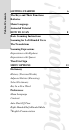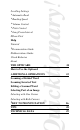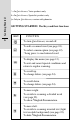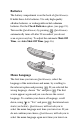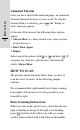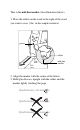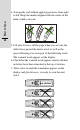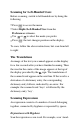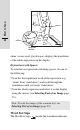T hank you for choosing Quicktionary, your stateof-the-art hand-held scanning dictionary. Inside its tip, Quicktionary has a sophisticated electronic eye, mounted above two rollers. This eye captures the area you scan. With the Quicktionary you can scan and translate printed words of 8-14 points in size in a wide variety of fonts, as well as light text on a dark background and hyphenated words. Quicktionary allows you to edit scanned words and enter words manually.
uicktionary! Table of Contents GETTING STARTED 6 The Keys and Their Functions Batteries Menu Language Animated Tutorial HOW TO SCAN Basic Scanning Instructions 8 Scanning for Left-Handed Users The Translations Scanning Expressions Expressions with Hyphens Expressions with Spaces Word List Sign MENU OPTIONS Dictionary History (Previous Words) Adjacent Entries (Browsing) Select Dictionary Key In a New Word Preferences Menu Language Contrast Auto Shut-Off Time Right-Handed/Left-Handed Mode §English Pron
*Automatic Read *Reading Speed *Volume Control *Pitch Control *Long Press Interval #Show First Help Tutorial §Pronunciation Guide #Abbreviations Guide Check Batteries About THE OPTICARD How to Use the Opticard uicktionary Scrolling Settings ADDITIONAL OPERATIONS Scanning a Divided Word Scanning Inverted Text Editing a Scanned Word Selecting Part of an Image Selecting with One Cursor 22 23 Selecting with Both Cursors §KEY TO PRONUNCIATION 26 TIPS 28 TECHNICAL DATA 29
* = In Quicktionary Voice products only Getting Started # = In Quicktionary Specialist products only 6 §= Only in Quicktionary version with phonetics GETTING STARTED/ The Keys and their functions KEY FUNCTION To turn Quicktionary on and off. To edit a scanned word (see page 24). To select a menu option (see page 12). *Long press: to read entered word To display the menu (see page 12). To exit and cancel special conditions and return to regular scanning. To scroll up. To change letters (see page 24).
Batteries The battery compartment is on the back of Quicktionary. It holds three AAA batteries. Use only high-quality alkaline batteries, or rechargeable nickel cadmium batteries. For the Check Batteries option, (see page 21). . Quicktionary Turn on the Quicktionary by pressing automatically turns off after 90 seconds if you do not scan or press any key. To adjust the automatic Shut-Off Time, see Auto Shut-Off Time (page 16). 1. 2.
How to Scan Animated Tutorial 8 Once you have selected the menu language, an Animated Tutorial demonstrates how to scan a word. To stop the ; the “Ready to tutorial while it is showing, press Scan” message appears. At the end of the tutorial, the following three options appear: 1. Always Show (i.e. show tutorial every time you turn on Quicktionary) 2. Don’t Show Again 3. Replay Select one of the options with or and press . If you press any other key, Quicktionary automatically selects Always Show.
This is the mid-line marker (See illustration below). 1. Place the rollers on the word to the right of the word you want to scan (‘the’ in the sample sentence). power ob na ry D tio ck rollers at es g nin an sc of n tio ire c vi g nin an sc f no tio rec Di th en ee d power start here lift mid-line marker here 2. Align the marker with the centre of the letters. 3. Hold Quicktionary upright with the rollers and the marker lightly touching the page.
How to Scan 4. Scan gently and without applying pressure, from right to left. Keep the marker aligned with the centre of the letters while you scan. 10 5. Lift Quicktionary off the page when you are sure the rollers have passed the entire word, as well as the space following it or even part of the following word. The scanned word appears on the display. 6. Check that the scanned word appears clearly and that no letters have been truncated at the top or bottom. 7.
Scanning for Left-Handed Users Before scanning, switch to left-handed use by doing the following: to access the menu • Press • Select Right-/Left-Handed User from the Preferences submenu. • Use or to select the mode you prefer. • Press ; the text changes position on the display. To scan, follow the above instructions, but scan from left to right: The Translations An image of the text you scanned appears on the display for a few seconds after you have finished scanning.
How to Scan Q n tio ck ui rec tio no fS es at vi rollers Di ob start here y ar 12 power ca nn lift e th here ing n mid-line marker alone’ as one word; Quicktionary displays the translation of the whole expression on the display. Expressions with Spaces To translate an expression containing spaces, do one of the following: • Scan the first significant word of the expression (e.g. ‘stand’ from ‘stand alone’) and scroll through the translations until you reach ‘stand alone’.
one of the following cases: • The scanned word corresponds to more than one dictionary entry. For example, if you scan the word ‘walking’, Quicktionary will enable you to choose between ‘walking’ (adjective and noun) and ‘walk’ (verb and noun). • The image is incomplete or unclear. Quicktionary gives a list of possible spellings to choose from. • The scanned word corresponds to two or more identical dictionary entries with separate meanings (i.e. homographs). 1.
Dictionary Menu Options The Dictionary submenu contains the following options: 14 History (previous words) This option displays a list of previously scanned words (up to 75). It is a useful learning tool, allowing you to review recently scanned words. • Select History from the Dictionary submenu • Scroll through the list using or . • To translate a word, press . to return to the list from the translated word.
• Choose Select Dictionary from the Dictionary submenu. or . • Move the cursor to the dictionary you want, using • Press . Note: Selecting a different dictionary does not change the menu language. Key in a New Word This option allows you to enter a new word using the Quicktionary keys. • Select Key In a New Word from the Dictionary submenu. • Enter a letter by using the • Move to the right using the or keys. key and enter the following letters. to translate the word.
Menu Options Menu Language 16 This option enables you to select the language in which the menu items and other messages appear on the screen. • Choose Select Menu Language from the Preferences submenu. • Move the cursor to the language you want, using . • Press or . Contrast This option enables you to adjust the brightness of the display. • Select Contrast from the Preferences submenu. • Adjust the contrast using or . • Press .
Right-Handed/Left-Handed Mode This option enables you to switch between right- and left-handed modes. Switching between these modes changes the direction of the text on the display. • Select Right-/Left-Handed User from the Preferences submenu. • Move the cursor by using or to select the mode you prefer. . • Press §English Pronunciation This option enables you to display or not display the English phonetics after the headword. • Select English Pronunciation from the Preferences submenu.
Menu Options the list of options appears. • Select the option you require, using 18 • Press or . ; the option is activated. *Automatic Read After you have scanned an English word and Quicktionary has found it in its internal dictionary, the scanned word is pronounced. The Automatic Read option in the Preferences submenu allows you to choose between: 1. Always Read. Every time you scan a word, Quicktionary pronounces it. 2. Read On Request. A word is only pronounced if you .
*Volume Control This option enables you to adjust the volume level of the speaker. • Select the Volume Control option from the Preferences submenu; the adjustment bar appears. • Adjust the volume level to the setting you want, using or . *Pitch Control This option enables you to adjust the pitch of the speaker. • Select Pitch Control from the Preferences submenu; the Pitch Control setting appears. • Adjust the pitch to the level you want, using or .
Menu Options #Show First 20 This option enables you to choose which of the definitions will be shown first, in cases where the scanned word corresponds to the same entry in both the Specialist and the General dictionaries. 1. Select Show First from the Preferences submenu. 2. Scroll to the dictionary you want displayed first, and press ; the dictionary is now selected to be shown first.
used in the dictionaries. The list is in alphabetical order and indicates what each abbreviation stands for. • Select Abbreviations Guide from the Help submenu; the list appears. • Scroll though the list, using or . Check Batteries This option enables you to check the power level of the batteries. We recommend that you renew the batteries when the power level drops below 2.5 volts. • Select Check Batteries from the Help submenu; the battery power level appears on the display.
How to use the Opticard The Opticard 1. Scan the language key to activate the Opticard mode; 22 LANGUAGE KEY Enter Word appears on the display; you can now enter the letters of the word you want to translate. 2. To enter a letter, scan the corresponding key; the letter appears on the display. 3. Use the SPACE and DEL keys to enter a space or to delete a letter. 4. To translate the word, place Quicktionary on the ENT button. key, or press the 5.
1. Before scanning, press “Divided Word: Scan 1st Part” appears on the display. 2. Scan the first part of the divided word and lift Quicktionary off the page. 3. When “Scan 2nd Part” appears, scan the second part of the word and lift Quicktionary off the page; the whole word is translated. 4. Quicktionary returns to normal status after the translation appears. Note: If you wish to cancel the Scan Divided Word or .
Additional Operations Editing a Scanned Word This option enables you to alter the translated word. To ; recall the word as it appeared after scanning, press the word appears on the display. To change a letter: 1. Move the cursor to the letter you want to change, or . One press moves it to the space using 24 between the letters and another press moves it to the letter. ESC Quicktionary cat ENT 2. To replace a letter with the letter preceding it in the alphabet, press .
Note: You can also use these functions to enter a new word. Selecting Part of an Image This option enables you to select and translate part of the scanned text. It is useful when: • You have scanned several words and the word automatically selected and translated is not the word you wanted to translate. • You want to translate an expression consisting of several words. • You want to delete letters at the beginning or end of a word.
Key to Pronunciation Selecting with both Cursors 26 4. Move the right cursor to right of end of the or . expression, using This option allows you to select and translate expressions consisting of several words. 1. Follow steps 1 and 2 as above. 2. Place the left cursor to the left of the beginning of the expression, using or . 3. Activate the right cursor by pressing 5. Press or . ; the translation appears. §KEY TO PRONUNCIATION Each headword is followed by a phonetic transcription.
TIPS Protect Quicktionary from direct sunlight, heat, dampness and dust. Do not drop or knock the device and always keep it in its plastic case to avoid scratches. Clean Quicktionary with a soft, dry cloth. Never use a wet cloth or solvents such as benzene or diluting agents. If you are in direct sunlight and the “Ready to Scan” message does not appear, or “Excessive Lighting” appears, restart Quicktionary in a shaded place.
Technical Data If the words you want to scan are in a format too large to scan, or the text is printed unclearly, use the Opticard.
- White, yellow or red characters on black, blue or gray background Maximum length of scan - 2" / 5cm - 32 characters Maximum scanning speed - 1.6" / 40mm per second Translation speed - 2-5 seconds Auto shut-off options - Adjustable from 15 - 240 seconds Power supply - 3 AAA alkaline batteries Battery lifetime - Approx. 3,000 scans External dimensions - Length (with cover): 6.5" / 163mm - Width: 1.4" / 36mm - Height: 1" / 24mm Weight - 3.
Information in this document is subject to change without notice. No part of this document may be reproduced or transmitted in any form or by any means, for any purpose, without the written permission of Wizcom Technologies Ltd. 30 Warning per EN 55022: This is a Class A product. In a domestic environment this product may cause radio interference in which case the user may be required to take adequate measures. This device complies with part 15 of the FCC Rules.