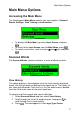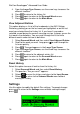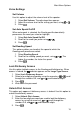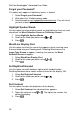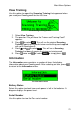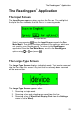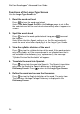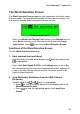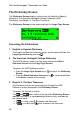User manual
WizCom Readingpen
Advanced User Guide
18
4. From the Large-Type Screen, use the arrow keys to access the
different functions.
5. Press to return to the history list.
6. Press again to return to the Scanned Words menu.
7. Press again to return to the Main Menu.
View Adjacent Entries
This option displays a list of all the headwords in the AHD College
Dictionary, placing you on the last word you highlighted, or on the last
word you selected from the history list. If you haven't scanned or
selected a word during the current scanning session, it places you on the
first word in the dictionary. You can scroll through the list to find a
different word in order to view its definition.
1. Select Scanned Words and then select View Adjacent Entries.
2. Scroll to the word you want. Long-press to scroll through the
list more quickly.
3. Press . The word appears in the Large-Type Screen.
4. From the Large-Type Screen, use the arrow keys to access the
different functions.
5. Press to return to the adjacent entries list.
6. Press again to return to the Scanned Words menu.
7. Press again to return to the Main Menu.
Reset History
Select this option to erase all entries from the history list.
1. Select Scanned Words and then select Reset History.
2. The question, "Are you sure?" appears.
3. Select to erase the history and return to the Input Screen.
4. Select to return to the Scanned Words menu without
erasing the history.
Settings
Use this option to modify the default Pen settings. To accept changes
press . To return to the Settings menu without making changes,
press .
The Settings menu