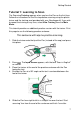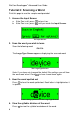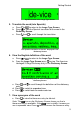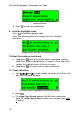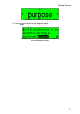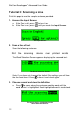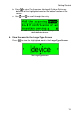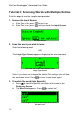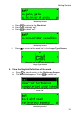User manual
WizCom Readingpen
Advanced User Guide
12
Tutorial 3: Scanning a Line
Print this page to use the sample sentence provided.
1. Access the Input Screen
a. If the Pen is off, press to turn it on.
b. If the Pen is on, press until you reach the Input Screen.
The Input Screen
2. Scan a line of text
Scan the following sentence:
Roll the scanning device over printed words
The Word Selection Screen appears displaying the scanned text:
The Word Selection Screen
Note: If you have not changed the default Pen settings you will hear
the line read aloud. Press to hear it read aloud again.
3. Choose a word and view its definition
a. Press to move along the sentence word by word until the
word ‘device’ is highlighted. Each highlighted word is read aloud.
The word ‘device’ highlighted in the
Word Selection Screen