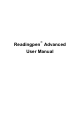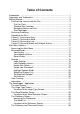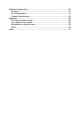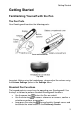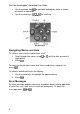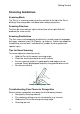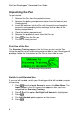User manual
WizCom Readingpen
Advanced User Guide
6
Unpacking the Pen
To get started:
1. Remove the Pen from the protective case.
2. Remove the battery compartment cover from the back of your
Readingpen®.
3. Insert the batteries into the Pen with the positive and negative
terminals corresponding to the markings on the sides of the
battery compartment.
4. Close the battery compartment.
5. Remove the protective cover from the Pen tip.
6. Press to turn the Pen on.
7. The Pen is ready to scan!
First Use of the Pen
The Scanning Training appears the first time you turn on the Pen.
Using the plastic trainer and training card included in your Readingpen®
package, follow the instructions on the Pen to learn how to scan.
The Scanning Training Screen
Switch to Left-Handed Use
If you are left-handed, switch your Readingpen® to left-handed use prior
to scanning.
1. Press from the Input Screen to access the Main Menu. The
Input Screen is the first screen that appears after you have
completed the Scanning Training.
2. Press until the option Set Right/Left Handed is highlighted.
3. Press .
4. The Left-Handed option appears on the screen.
5. Press .