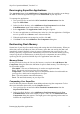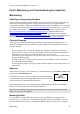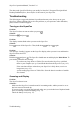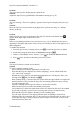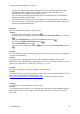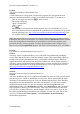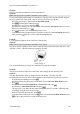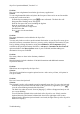Technical data
Table Of Contents
- Part 1: Introducing the SuperPen
- How to Use this Manual
- Conventions
- Package Contents
- Registration
- Part 2: Getting Started
- SuperPen Components
- Setting Up the SuperPen
- Basic SuperPen Commands
- Connecting the SuperPen to a Computer
- Using the SuperPen CD-ROM
- Connecting the SuperPen to a PDA or Cellular Phone
- Part 3: The SuperPen CD-ROM
- Part 4: SuperPen Main Menu Options
- Main Menu Overview
- General Main Menu Options
- Part 5: Working with the Quicktionary
- Installing a Dictionary
- Using the Dictionary
- Using the Quicktionary Menu
- Editing Scanned Text in the Quicktionary Application
- Part 6: Scanning Information into the QuickLink Applications
- Using the Notes Application
- Using the Address Book Application
- Using the Internet Links Application
- Using the Tables Application
- Using the Scan to PC Application
- Using the QuickLink Function
- Part 7: Viewing, Editing, and Manually Entering Text in the SuperPen
- Editing Modes
- Entering Text Manually
- Part 8: Using the QuickLink Desktop Application
- Installing the QuickLink Desktop
- Running and Exiting the QuickLink Desktop
- QuickLink Desktop Elements
- Working with QuickLink Applications on the QuickLink Desktop
- Managing Pens on the QuickLink Desktop
- Communicating between the SuperPen and the Computer
- Rearranging SuperPen Applications
- Reallocating Flash Memory
- Part 9: Maintaining and Troubleshooting the SuperPen
- Maintaining
- Troubleshooting
- Contact Us
- Appendix: SuperPen Technical Data
- Glossary
- Index
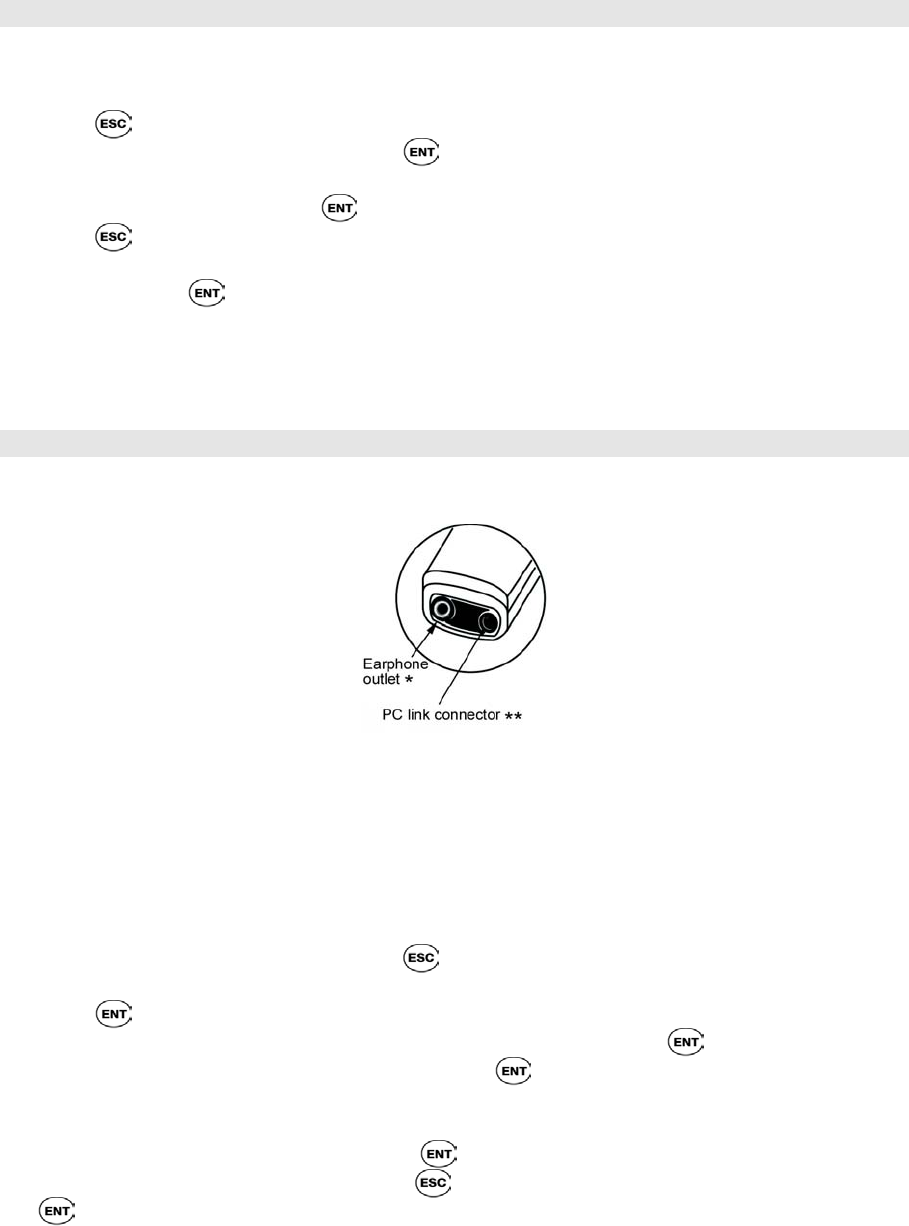
SuperPen Operation Manual, Version 2.34
Problem:
How can I hear the pronunciation of the scanned text?
Solution:
Note: Not all SuperPen products contain the voice option.
To hear the English pronunciation of scanned text, your SuperPen must be one that supports
the voice option and “Auto Speak” must be selected. To select Auto Speak:
Select the Quicktionary option from the Pen Main Menu.
Press
from the Input scanning screen.
Scroll down to Preferences and press .
Scroll down to Auto Speak. The check mark shows that the Auto Speak function is on. If
the box is not checked, press .
Press to return to the main scanning menu screen.
You can listen to the pronunciation of a specific word even if the Auto Speak function is
off by pressing
after the word is scanned and highlighted.
Problem:
I’ve plugged the earphone in but I still can’t hear the text.
Solution:
Note: Not all SuperPen products contain the voice option.
In order to use the earphone, insert it in the earphone outlet at the back of the SuperPen. You
will hear a “click” when the earphone is properly inserted.
It is recommended that you lower the volume before using the earphone.
Problem:
The SuperPen turns off after 60 seconds. How can I change the auto shut-off time?
Solution:
The auto shut-off time option is designed to save the battery. The SuperPen will
automatically turn itself off after a certain amount of time when the SuperPen is not in use.
From the Input scanning screen press .
Scroll down from the Quicktionary menu until you reach the Pen Main Menu screen.
Press
.
Scroll down from the Pen Main Menu to Preferences and press .
Scroll down to Auto Shut-Off Time and press .
The SuperPen’s auto shut-off time ranges between 15 and 255 seconds. Adjust the time
accordingly using the up or down arrows.
After having set the desired time, press .
To return to the scanning screen, press until you reach the Pen Main Menu and press
to access the Quicktionary input scanning screen.
Troubleshooting
98