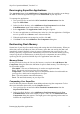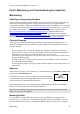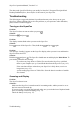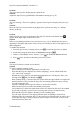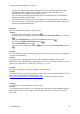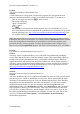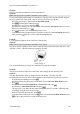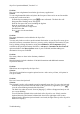Technical data
Table Of Contents
- Part 1: Introducing the SuperPen
- How to Use this Manual
- Conventions
- Package Contents
- Registration
- Part 2: Getting Started
- SuperPen Components
- Setting Up the SuperPen
- Basic SuperPen Commands
- Connecting the SuperPen to a Computer
- Using the SuperPen CD-ROM
- Connecting the SuperPen to a PDA or Cellular Phone
- Part 3: The SuperPen CD-ROM
- Part 4: SuperPen Main Menu Options
- Main Menu Overview
- General Main Menu Options
- Part 5: Working with the Quicktionary
- Installing a Dictionary
- Using the Dictionary
- Using the Quicktionary Menu
- Editing Scanned Text in the Quicktionary Application
- Part 6: Scanning Information into the QuickLink Applications
- Using the Notes Application
- Using the Address Book Application
- Using the Internet Links Application
- Using the Tables Application
- Using the Scan to PC Application
- Using the QuickLink Function
- Part 7: Viewing, Editing, and Manually Entering Text in the SuperPen
- Editing Modes
- Entering Text Manually
- Part 8: Using the QuickLink Desktop Application
- Installing the QuickLink Desktop
- Running and Exiting the QuickLink Desktop
- QuickLink Desktop Elements
- Working with QuickLink Applications on the QuickLink Desktop
- Managing Pens on the QuickLink Desktop
- Communicating between the SuperPen and the Computer
- Rearranging SuperPen Applications
- Reallocating Flash Memory
- Part 9: Maintaining and Troubleshooting the SuperPen
- Maintaining
- Troubleshooting
- Contact Us
- Appendix: SuperPen Technical Data
- Glossary
- Index
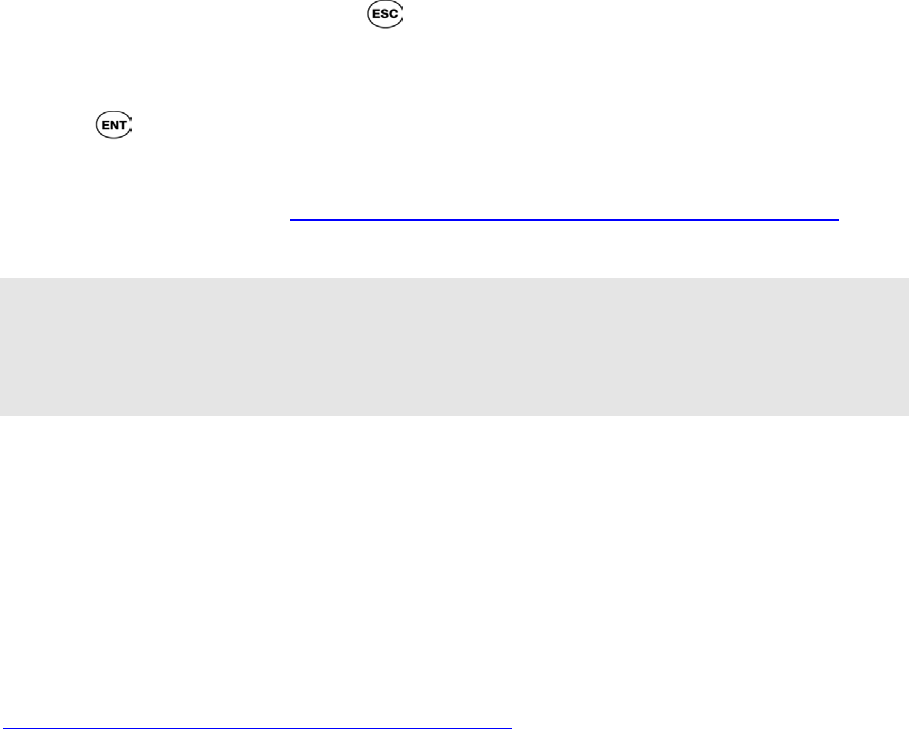
SuperPen Operation Manual, Version 2.34
Problem
The SuperPen displays a Flash Format error.
Solution
A Flash Format error is an upgrade error that rarely appears after an upgrade has been
performed, and means that there is faulty or incomplete data in flash. To fix this error:
Turn on your SuperPen and press
for three seconds.
The screen will display:
<Enter> Format Flash
<ESC> Cancel
Press
.
Either run the Pen Customization Wizard from the SuperPen CD-ROM (see p. 13) or
refer to the WizCom website to download the updated SuperPen Installation Program file
from the following page: http://www.wizcomtech.com/download2/qlupgrade.php3
This
will complete the recovery process for the flash format error.
Note: This option will recover the SuperPen, but the solution will cause all data previously
scanned into the SuperPen to disappear. If you had performed a QuickLink function with the
Pen to PC setting, then the information you quicklinked is stored on the computer in the
QuickLink Desktop. It may be possible to restore the information on the computer to the
SuperPen by using the QuickLink function, with the PC to Pen setting on p. 65, if available.
Problem
Is it possible to scan handwriting into the SuperPen?
Solution
The Image Capture application allows you to scan small icons, handwriting, and highly
stylized fonts that the SuperPen would not normally capture. This is particularly helpful for
students who need to scan handwritten notes, genealogists wishing to acquire data from
original documents, and attorneys and other professionals who wish to capture signatures.
The Image Capture application captures handwriting as a picture file that can be edited by a
desktop graphic application. You can download the Image Capture application for free at
http://www.wizcomtech.com/products2/addons.php3
.
Problem
How can I access the SuperPen instructional movie?
Solution
The movie included on the CD is a light-hearted introduction to the use of the QuickLink and
Quicktionary Pens – which are included in your SuperPen, but not a particularly in-depth
instruction. You should be able to play it on your Windows Media Player. If the Windows
Media Player does not automatically start when you attempt to view the movie from the
installation program on the CD, open the Start menu, and click Programs and select
Accessories and then select Multimedia and finally select Media Player. Once the Media
Player program is running, go to the File menu, select Open, and click Browse and select
your CD drive, the Movies directory, and the English version of our movie. If you do not
have Microsoft Media Player installed on your computer, you can refer to the link on the
SuperPen CD-ROM under More Options – View Documents on this CD-ROM to
download this application.
Troubleshooting
97