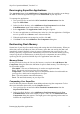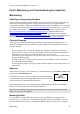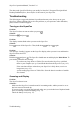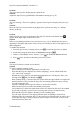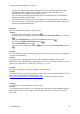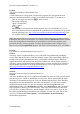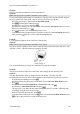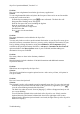Technical data
Table Of Contents
- Part 1: Introducing the SuperPen
- How to Use this Manual
- Conventions
- Package Contents
- Registration
- Part 2: Getting Started
- SuperPen Components
- Setting Up the SuperPen
- Basic SuperPen Commands
- Connecting the SuperPen to a Computer
- Using the SuperPen CD-ROM
- Connecting the SuperPen to a PDA or Cellular Phone
- Part 3: The SuperPen CD-ROM
- Part 4: SuperPen Main Menu Options
- Main Menu Overview
- General Main Menu Options
- Part 5: Working with the Quicktionary
- Installing a Dictionary
- Using the Dictionary
- Using the Quicktionary Menu
- Editing Scanned Text in the Quicktionary Application
- Part 6: Scanning Information into the QuickLink Applications
- Using the Notes Application
- Using the Address Book Application
- Using the Internet Links Application
- Using the Tables Application
- Using the Scan to PC Application
- Using the QuickLink Function
- Part 7: Viewing, Editing, and Manually Entering Text in the SuperPen
- Editing Modes
- Entering Text Manually
- Part 8: Using the QuickLink Desktop Application
- Installing the QuickLink Desktop
- Running and Exiting the QuickLink Desktop
- QuickLink Desktop Elements
- Working with QuickLink Applications on the QuickLink Desktop
- Managing Pens on the QuickLink Desktop
- Communicating between the SuperPen and the Computer
- Rearranging SuperPen Applications
- Reallocating Flash Memory
- Part 9: Maintaining and Troubleshooting the SuperPen
- Maintaining
- Troubleshooting
- Contact Us
- Appendix: SuperPen Technical Data
- Glossary
- Index
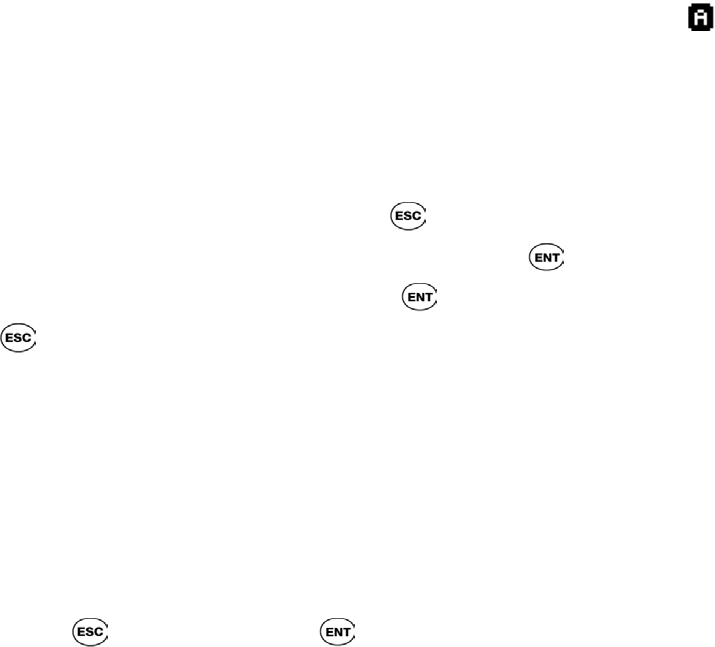
SuperPen Operation Manual, Version 2.34
Problem:
The text in the SuperPen display appears upside down.
Solution:
Adjust the SuperPen for right-handed or left-handed scanning (see p. 25).
Problem:
The error message, "Excessive Lighting," appears on the SuperPen display when you try to
scan.
Solution:
Move the SuperPen away from the strong light source (such as sun, lamp, etc.) shining
directly on the tip.
Problem
When using the Quicktionary application, the SuperPen doesn’t scan and the letter
appears in the upper right corner of the screen.
Solution
When your scanning preferences are set to Inverse (see p. 36), as indicated by the letter A
appearing in the upper right corner of the screen, you will only be able to scan light text on a
dark background.
To disable this function:
1. From the Quicktionary scanning screen, press to reach the Quicktionary Menu.
2. Scroll down using the down arrow to Preferences and press .
3. If there is a checkmark next to “Inverse”, press to disable the Inverse function.
4. Press twice to return to the main Quicktionary screen.
Problem
The SuperPen doesn’t scan the text accurately.
Solution
To achieve optimal scanning results:
Access the input screen of the application you wish to use.
Wait until the SuperPen displays the “Scan in [language]” screen with the black line,
“Go”, and “Clear” messages.
Hold the SuperPen firmly in your hand at an angle between 75-90 degrees. Place your
forefinger near
and your thumb near .
Start scanning about ½ cm before the first word to allow the optical head to recognize the
printed characters. This prevents the SuperPen from cutting off the first letter, leaving
you with incomplete text.
Continue scanning with the SuperPen about ½ cm after the text ends.
Make sure the SuperPen wheels roll smoothly on the paper.
Verify that the two white lines between the rollers are centered on the text to be scanned.
If you scan too quickly you will receive a message that you have scanned too fast.
Wait until the SuperPen finishes “Reading” before scanning again.
Vary the angle (between 75-90 degrees) and the speed of scanning to achieve best
scanning results for a particular font. Try the same text at different angles in order to get a
feel for the best angle. Usually an angle or about 90 degrees works best. A slower scan
works better than a faster one.
Troubleshooting
95