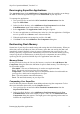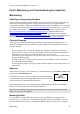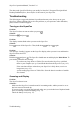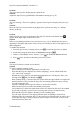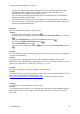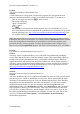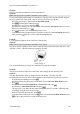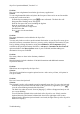Technical data
Table Of Contents
- Part 1: Introducing the SuperPen
- How to Use this Manual
- Conventions
- Package Contents
- Registration
- Part 2: Getting Started
- SuperPen Components
- Setting Up the SuperPen
- Basic SuperPen Commands
- Connecting the SuperPen to a Computer
- Using the SuperPen CD-ROM
- Connecting the SuperPen to a PDA or Cellular Phone
- Part 3: The SuperPen CD-ROM
- Part 4: SuperPen Main Menu Options
- Main Menu Overview
- General Main Menu Options
- Part 5: Working with the Quicktionary
- Installing a Dictionary
- Using the Dictionary
- Using the Quicktionary Menu
- Editing Scanned Text in the Quicktionary Application
- Part 6: Scanning Information into the QuickLink Applications
- Using the Notes Application
- Using the Address Book Application
- Using the Internet Links Application
- Using the Tables Application
- Using the Scan to PC Application
- Using the QuickLink Function
- Part 7: Viewing, Editing, and Manually Entering Text in the SuperPen
- Editing Modes
- Entering Text Manually
- Part 8: Using the QuickLink Desktop Application
- Installing the QuickLink Desktop
- Running and Exiting the QuickLink Desktop
- QuickLink Desktop Elements
- Working with QuickLink Applications on the QuickLink Desktop
- Managing Pens on the QuickLink Desktop
- Communicating between the SuperPen and the Computer
- Rearranging SuperPen Applications
- Reallocating Flash Memory
- Part 9: Maintaining and Troubleshooting the SuperPen
- Maintaining
- Troubleshooting
- Contact Us
- Appendix: SuperPen Technical Data
- Glossary
- Index
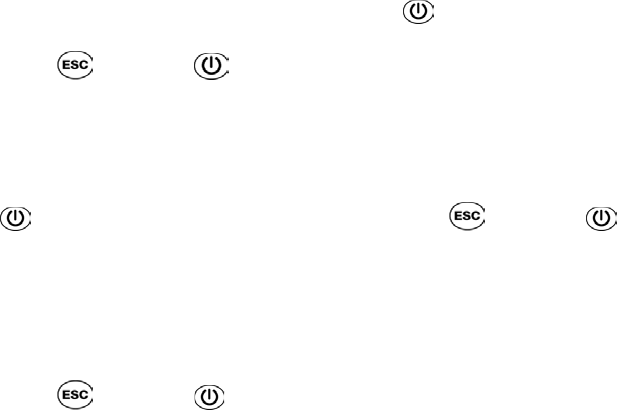
SuperPen Operation Manual, Version 2.34
The data on the QuickLink Desktop can usually be found in C:\Program Files\QuickLink
Desktop\PenData\MyPen, where MyPen is the name of your SuperPen.
Troubleshooting
The following are suggested solutions for problems that may arise when you use your
SuperPen. If these solutions fail to solve the problem, or you experience other difficulties,
please contact Technical Support.
Turning on the SuperPen
Problem:
The SuperPen does not turn on when you press
.
Solution:
Hold down
and press .
Problem:
The display remains blank when you turn on the SuperPen.
Solution:
Press to turn off the SuperPen. Then, hold down and press again.
Problem:
The message “Loading” appears on the SuperPen display when you turn it on, and then the
SuperPen shuts itself off.
Solution:
Hold down and press . The SuperPen should turn on and display the Main Menu. To
prevent this problem from recurring:
If you have any large Notes or Tables files stored on the SuperPen, quicklink
them to your computer (see p. 62) and flush them from the SuperPen (see p. 65).
If the auto shut-off time selected on your SuperPen is fairly short, reset it to a
longer time (see p. 25).
Avoid creating large Notes or Tables files. Store the data in a number of smaller
files instead.
Scanning and Display
Problem:
The SuperPen doesn't scan.
Solutions:
Make sure the SuperPen is turned on and is in scanning mode, and the protective cover
has been removed from the tip.
If you previously were using the Opticard, make sure you switched out of Opticard mode
prior to returning to normal scanning (see p. 73).
Check the battery level (see p. 27).
Troubleshooting
94