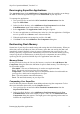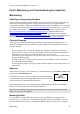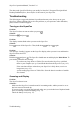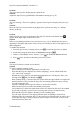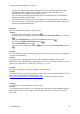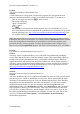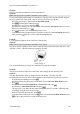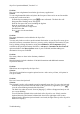Technical data
Table Of Contents
- Part 1: Introducing the SuperPen
- How to Use this Manual
- Conventions
- Package Contents
- Registration
- Part 2: Getting Started
- SuperPen Components
- Setting Up the SuperPen
- Basic SuperPen Commands
- Connecting the SuperPen to a Computer
- Using the SuperPen CD-ROM
- Connecting the SuperPen to a PDA or Cellular Phone
- Part 3: The SuperPen CD-ROM
- Part 4: SuperPen Main Menu Options
- Main Menu Overview
- General Main Menu Options
- Part 5: Working with the Quicktionary
- Installing a Dictionary
- Using the Dictionary
- Using the Quicktionary Menu
- Editing Scanned Text in the Quicktionary Application
- Part 6: Scanning Information into the QuickLink Applications
- Using the Notes Application
- Using the Address Book Application
- Using the Internet Links Application
- Using the Tables Application
- Using the Scan to PC Application
- Using the QuickLink Function
- Part 7: Viewing, Editing, and Manually Entering Text in the SuperPen
- Editing Modes
- Entering Text Manually
- Part 8: Using the QuickLink Desktop Application
- Installing the QuickLink Desktop
- Running and Exiting the QuickLink Desktop
- QuickLink Desktop Elements
- Working with QuickLink Applications on the QuickLink Desktop
- Managing Pens on the QuickLink Desktop
- Communicating between the SuperPen and the Computer
- Rearranging SuperPen Applications
- Reallocating Flash Memory
- Part 9: Maintaining and Troubleshooting the SuperPen
- Maintaining
- Troubleshooting
- Contact Us
- Appendix: SuperPen Technical Data
- Glossary
- Index
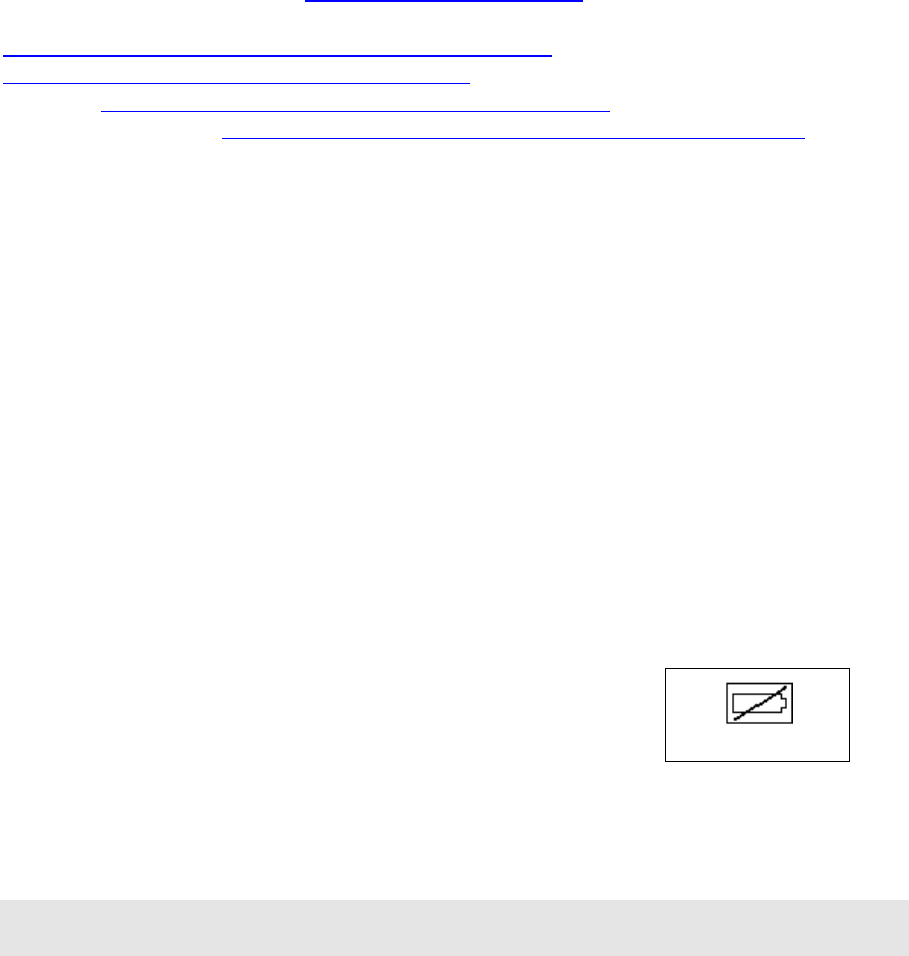
SuperPen Operation Manual, Version 2.34
Part 9: Maintaining and Troubleshooting the
SuperPen
Maintaining
Updating and Upgrading Software
WizCom frequently makes updates available for SuperPen software. These updates may be
for the SuperPen operating system, for the QuickLink Desktop, or for other SuperPen
components or features. Support for additional languages may also available. It is a good idea
to check the WizCom website (http://www.wizcomtech.com
) from time to time, to see if any
new updates are available. To update the SuperPen and the QuickLink Desktop, refer to:
http://www.wizcomtech.com/download2/qlupgrade.php3; to add dictionaries access
http://wizcomtech.shefer.com/SuperGetDic.html
. Add-On applications can be found by
accessing http://www.wizcomtech.com/products2/addons.php3
; Third party applications can
be found by accessing http://www.wizcomtech.com/products2/3
rd
_party_apps.php3.
Care and Cleaning
Your SuperPen conforms to the highest standards of craftsmanship and manufacture. To
ensure its continuing excellent performance, please adhere to the following instructions for
care and cleaning:
Protect your SuperPen from direct sunlight, heat, dampness, and dust. Do not drop or
knock the device. Keep it in its protective plastic case to avoid scratches. ALWAYS put
the protective cover on the tip of the SuperPen when it is not in use.
Clean the SuperPen only with a soft, dry cloth. Never use a wet cloth or solvents such as
benzene or diluting agents.
NEVER clean, wipe or tamper with the SuperPen tip. It contains a sensitive electronic
eye that could become damaged.
If your SuperPen requires servicing, contact Technical Support or the reseller where you
purchased it.
Batteries
Your SuperPen uses two “AAA” batteries. To check the batteries, select Battery status from
the SuperPen's Information menu.
Low Battery Indicator
If the batteries are low, a picture of a battery with a slash through
it appears on the SuperPen display. When the batteries are about to
run out, the SuperPen automatically shuts down.
When replacing batteries, use only high-quality alkaline batteries, alkaline rechargeable
batteries, or rechargeable nickel-metal hydride batteries.
Note: We recommend that you replace your batteries as soon as the low battery indicator
appears on your SuperPen display.
Backing Up Data
It is a good idea to backup data on your SuperPen by quicklinking it to the QuickLink
Desktop (see p. 62), and to save to a diskette backup data you have quicklinked. This will
ensure no data is lost if you have an unexpected problem with your SuperPen or computer.
Maintaining
93