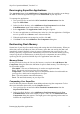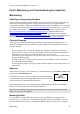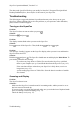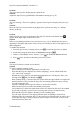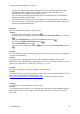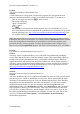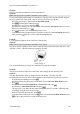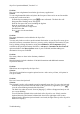Technical data
Table Of Contents
- Part 1: Introducing the SuperPen
- How to Use this Manual
- Conventions
- Package Contents
- Registration
- Part 2: Getting Started
- SuperPen Components
- Setting Up the SuperPen
- Basic SuperPen Commands
- Connecting the SuperPen to a Computer
- Using the SuperPen CD-ROM
- Connecting the SuperPen to a PDA or Cellular Phone
- Part 3: The SuperPen CD-ROM
- Part 4: SuperPen Main Menu Options
- Main Menu Overview
- General Main Menu Options
- Part 5: Working with the Quicktionary
- Installing a Dictionary
- Using the Dictionary
- Using the Quicktionary Menu
- Editing Scanned Text in the Quicktionary Application
- Part 6: Scanning Information into the QuickLink Applications
- Using the Notes Application
- Using the Address Book Application
- Using the Internet Links Application
- Using the Tables Application
- Using the Scan to PC Application
- Using the QuickLink Function
- Part 7: Viewing, Editing, and Manually Entering Text in the SuperPen
- Editing Modes
- Entering Text Manually
- Part 8: Using the QuickLink Desktop Application
- Installing the QuickLink Desktop
- Running and Exiting the QuickLink Desktop
- QuickLink Desktop Elements
- Working with QuickLink Applications on the QuickLink Desktop
- Managing Pens on the QuickLink Desktop
- Communicating between the SuperPen and the Computer
- Rearranging SuperPen Applications
- Reallocating Flash Memory
- Part 9: Maintaining and Troubleshooting the SuperPen
- Maintaining
- Troubleshooting
- Contact Us
- Appendix: SuperPen Technical Data
- Glossary
- Index
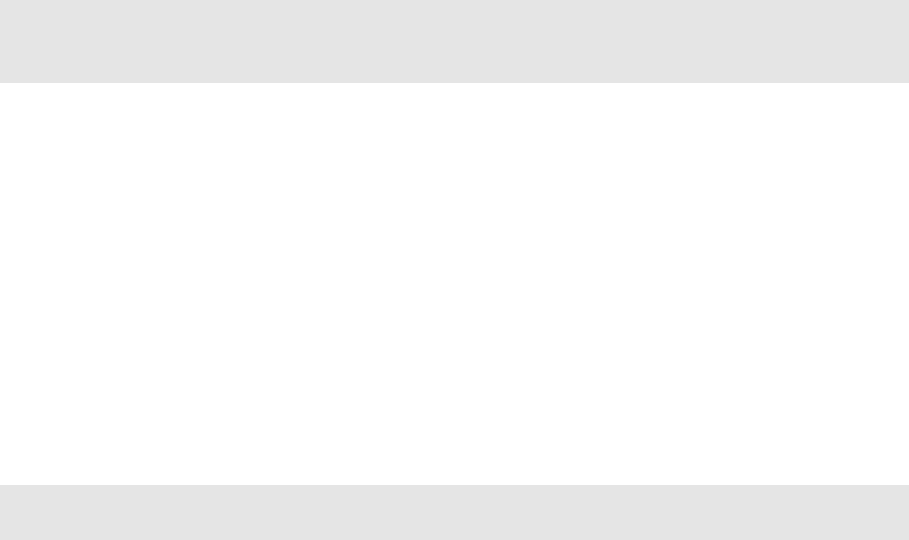
SuperPen Operation Manual, Version 2.34
3. Click Compact. A bar appears on the SuperPen that displays the progress of the
compaction process. When the process is completed, the compactable area is converted
into free area on the SuperPen.
4. Click Exit.
Note: You can also view your SuperPen’s flash memory status and compact the memory
directly on the SuperPen. To do so, select Memory Status and/or Compact Memory from
the Information submenu. (See Information on p. 26.)
Optimizing the SuperPen File System
To free up those areas on the SuperPen's flash memory that contain deleted application data,
it is worthwhile optimizing your SuperPen’s file system from time to time. In addition, it is a
good idea to do this when you have deleted a lot of data from your SuperPen.
To optimize the file system:
1. Turn your SuperPen on and select PC-Controlled Communications from the SuperPen
Main Menu.
2. Select Optimize Pen File System from the Pen Communications menu. A progress
bar appears on the computer that displays the progression of the optimization process.
3. When the process is complete, click OK.
WARNING: Do NOT abort the Optimize Pen File System process before it is completed.
Failure to complete the process may result in the loss of all data from your SuperPen.
Reallocating Flash Memory
92