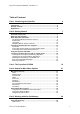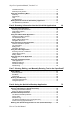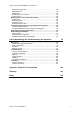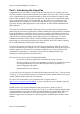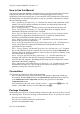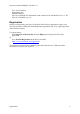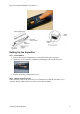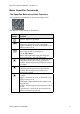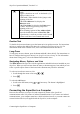Technical data
Table Of Contents
- Part 1: Introducing the SuperPen
- How to Use this Manual
- Conventions
- Package Contents
- Registration
- Part 2: Getting Started
- SuperPen Components
- Setting Up the SuperPen
- Basic SuperPen Commands
- Connecting the SuperPen to a Computer
- Using the SuperPen CD-ROM
- Connecting the SuperPen to a PDA or Cellular Phone
- Part 3: The SuperPen CD-ROM
- Part 4: SuperPen Main Menu Options
- Main Menu Overview
- General Main Menu Options
- Part 5: Working with the Quicktionary
- Installing a Dictionary
- Using the Dictionary
- Using the Quicktionary Menu
- Editing Scanned Text in the Quicktionary Application
- Part 6: Scanning Information into the QuickLink Applications
- Using the Notes Application
- Using the Address Book Application
- Using the Internet Links Application
- Using the Tables Application
- Using the Scan to PC Application
- Using the QuickLink Function
- Part 7: Viewing, Editing, and Manually Entering Text in the SuperPen
- Editing Modes
- Entering Text Manually
- Part 8: Using the QuickLink Desktop Application
- Installing the QuickLink Desktop
- Running and Exiting the QuickLink Desktop
- QuickLink Desktop Elements
- Working with QuickLink Applications on the QuickLink Desktop
- Managing Pens on the QuickLink Desktop
- Communicating between the SuperPen and the Computer
- Rearranging SuperPen Applications
- Reallocating Flash Memory
- Part 9: Maintaining and Troubleshooting the SuperPen
- Maintaining
- Troubleshooting
- Contact Us
- Appendix: SuperPen Technical Data
- Glossary
- Index
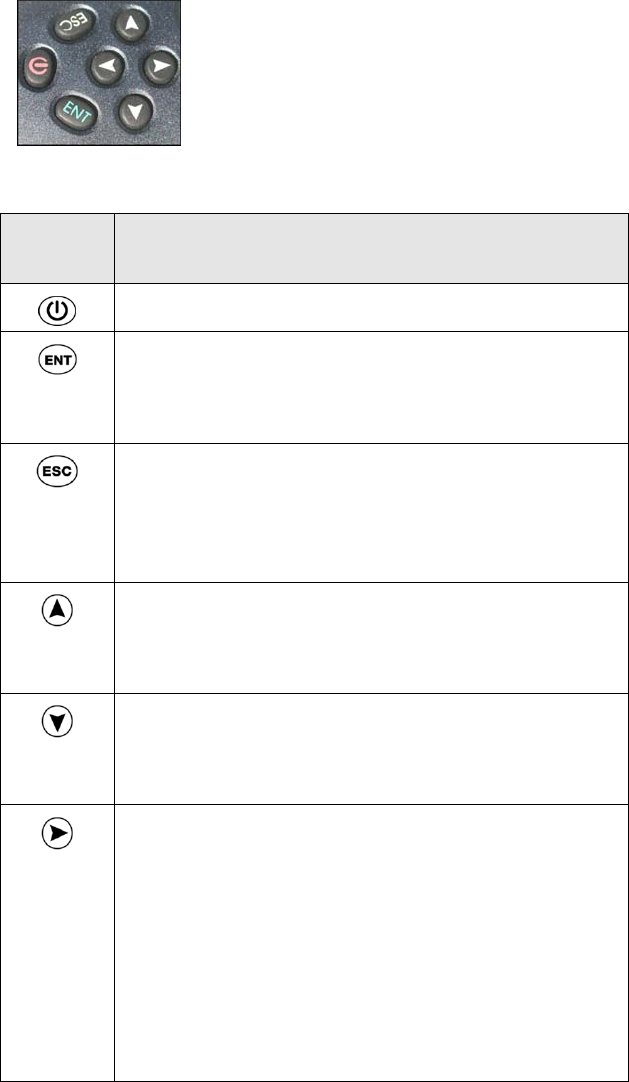
SuperPen Operation Manual, Version 2.34
Basic
SuperPen
Commands
The SuperPen Buttons and their Functions
The keypad has seven buttons, as shown in the figure below.
The functions of each button are listed below.
Button Function
Turns the SuperPen on and off.
Enters a menu option or a command.
Switches the SuperPen to scan or edit mode.
Toggles a checkbox on or off. A checkmark (√) is
displayed when it is on.
Returns you to the previous menu.
Closes a pop-up alert or message box.
Exits the Edit Menu.
When in Edit mode while using the Notes and
Tables applications, opens the Edit menu.
Scrolls up to the previous line in a menu, list, file,
or definition (in the Quicktionary application).
In Tables: When long-pressed, jumps to the top of
the column.
Scrolls down to the next line in a menu, list, file,
or definition (in the Quicktionary application).
In Tables: When long-pressed, jumps to the
bottom of the column.
Scrolls to the right within an option, a line of text
or a table.
Toggles a checkbox on or off. A checkmark (√) is
displayed when it is on.
In Edit mode: When double-clicked, jumps to the
end of the line.
In Tables: When long-pressed, jumps to the end of
the row.
In Quicktionary: scrolls to the next word if more
than one word has been scanned.
Basic SuperPen Commands
9