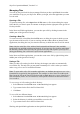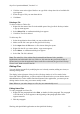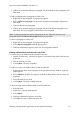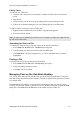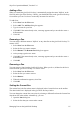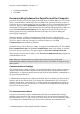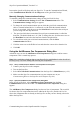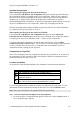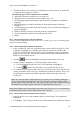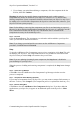Technical data
Table Of Contents
- Part 1: Introducing the SuperPen
- How to Use this Manual
- Conventions
- Package Contents
- Registration
- Part 2: Getting Started
- SuperPen Components
- Setting Up the SuperPen
- Basic SuperPen Commands
- Connecting the SuperPen to a Computer
- Using the SuperPen CD-ROM
- Connecting the SuperPen to a PDA or Cellular Phone
- Part 3: The SuperPen CD-ROM
- Part 4: SuperPen Main Menu Options
- Main Menu Overview
- General Main Menu Options
- Part 5: Working with the Quicktionary
- Installing a Dictionary
- Using the Dictionary
- Using the Quicktionary Menu
- Editing Scanned Text in the Quicktionary Application
- Part 6: Scanning Information into the QuickLink Applications
- Using the Notes Application
- Using the Address Book Application
- Using the Internet Links Application
- Using the Tables Application
- Using the Scan to PC Application
- Using the QuickLink Function
- Part 7: Viewing, Editing, and Manually Entering Text in the SuperPen
- Editing Modes
- Entering Text Manually
- Part 8: Using the QuickLink Desktop Application
- Installing the QuickLink Desktop
- Running and Exiting the QuickLink Desktop
- QuickLink Desktop Elements
- Working with QuickLink Applications on the QuickLink Desktop
- Managing Pens on the QuickLink Desktop
- Communicating between the SuperPen and the Computer
- Rearranging SuperPen Applications
- Reallocating Flash Memory
- Part 9: Maintaining and Troubleshooting the SuperPen
- Maintaining
- Troubleshooting
- Contact Us
- Appendix: SuperPen Technical Data
- Glossary
- Index
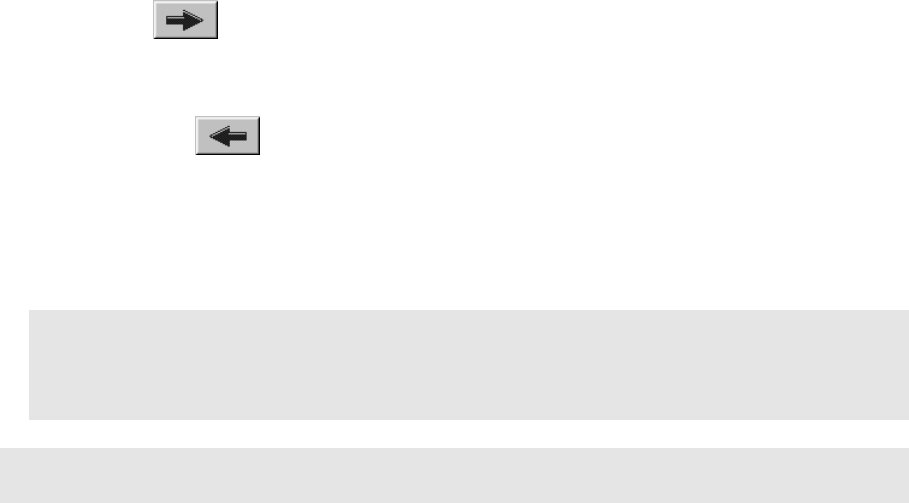
SuperPen Operation Manual, Version 2.34
2. Click the checkbox next to each type of component to select/deselect it. A checkmark
(√) indicates the component is selected.
The following types of Pen components are available:
• Applications (software programs for your SuperPen)
• Dictionaries (for use in the Quicktionary product. See p. 29)
• OCR languages (spellers that enhance optical character recognition in a particular
language)
• Interface languages (to enable the display of menus and messages in different
languages)
• Viewing languages (to enable OCR and the display of text in a particular language or
group of languages)
• Software modules (resources required by SuperPen applications)
• System components (required for operating the SuperPen)
• Others
Step 2.
Sort the Components in the Lists (Optional)
You can sort the components in either list by name, version, type, or size, by clicking on the
respective column heading.
Step 3.
Select Components to Add to the SuperPen
1. In the Available list, click each component that you want to add to the SuperPen. The
component is highlighted. To highlight more than one component, hold down the
CTRL key, and click each item you want to add. To highlight a group of components
that are next to each other, click the first component in the group, then hold down the
SHIFT key and click the last one.
2. Click the
button. The highlighted components appear in the On Pen list.
3. If, after selecting a component, you decide you don't want to add it:
a) Click the component in the On Pen list. The component is highlighted.
b) Click the button. The component is removed from the On Pen list.
4. If a component you selected to add to the SuperPen already exists on the SuperPen, the
existing component of the same type is automatically marked for deletion. Thus, if you
are updating the component, the added component will automatically replace the
existing one.
Note: You can also update components that are on the SuperPen’s ROM by adding the
newer version of the component to the SuperPen. The newer version is copied to flash
memory, and is used by the SuperPen. The original component is not actually erased from
the ROM, but it no longer appears in the list of components on the SuperPen.
Note: Before adding/removing/updating components onto the SuperPen, it is recommended
to check the battery status to ensure that the batteries are not low.
Step 4.
Select Components To Delete from the
SuperPen
1. In the On Pen list, click each component that you want to delete. The component is
highlighted.
2. Click Delete. A red 'X' appears on the icon of each component you marked for deletion.
Communicating between the SuperPen and the Computer
89