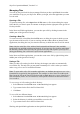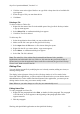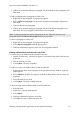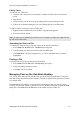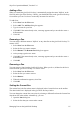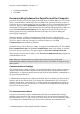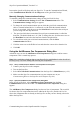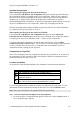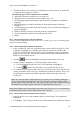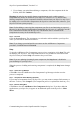Technical data
Table Of Contents
- Part 1: Introducing the SuperPen
- How to Use this Manual
- Conventions
- Package Contents
- Registration
- Part 2: Getting Started
- SuperPen Components
- Setting Up the SuperPen
- Basic SuperPen Commands
- Connecting the SuperPen to a Computer
- Using the SuperPen CD-ROM
- Connecting the SuperPen to a PDA or Cellular Phone
- Part 3: The SuperPen CD-ROM
- Part 4: SuperPen Main Menu Options
- Main Menu Overview
- General Main Menu Options
- Part 5: Working with the Quicktionary
- Installing a Dictionary
- Using the Dictionary
- Using the Quicktionary Menu
- Editing Scanned Text in the Quicktionary Application
- Part 6: Scanning Information into the QuickLink Applications
- Using the Notes Application
- Using the Address Book Application
- Using the Internet Links Application
- Using the Tables Application
- Using the Scan to PC Application
- Using the QuickLink Function
- Part 7: Viewing, Editing, and Manually Entering Text in the SuperPen
- Editing Modes
- Entering Text Manually
- Part 8: Using the QuickLink Desktop Application
- Installing the QuickLink Desktop
- Running and Exiting the QuickLink Desktop
- QuickLink Desktop Elements
- Working with QuickLink Applications on the QuickLink Desktop
- Managing Pens on the QuickLink Desktop
- Communicating between the SuperPen and the Computer
- Rearranging SuperPen Applications
- Reallocating Flash Memory
- Part 9: Maintaining and Troubleshooting the SuperPen
- Maintaining
- Troubleshooting
- Contact Us
- Appendix: SuperPen Technical Data
- Glossary
- Index
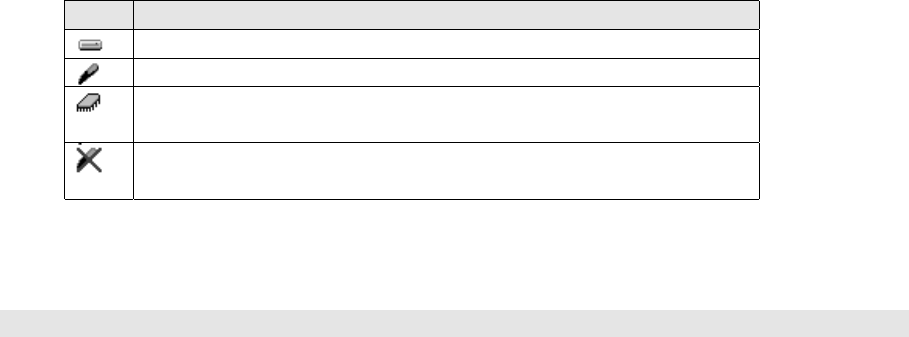
SuperPen Operation Manual, Version 2.34
Available Components
When opening the dialog from the QuickLink Desktop:
If you opened the Add/Remove Pen Components dialog box from the QuickLink Desktop,
the Available list displays everything in the “Pen Components” folder on your computer’s
hard drive which can be found under the directory where the QuickLink Desktop has been
installed (e.g., C:\Program Files\QuickLink Desktop\Pen Components). If you have
downloaded applications, dictionaries, or other Pen components from the Internet or from the
SuperPen CD-ROM to the “Pen Components” folder, they are displayed in this list.
WizCom frequently makes updates available for SuperPen software. For more information
see Updating and Upgrading Software on p. 93.
When opening the dialog from the SuperPen CD-ROM
If you opened the Add/Remove Pen Components dialog box from the Advanced –
Customize the Pen Yourself option on the SuperPen CD-ROM, the Available list displays
everything in the SuperPen CD-ROM’s folder – “Library of Pen Components”.
To quickly find which components you want to add to the SuperPen, click the Hide
components already on Pen checkbox. The Available list will only display components that
are not yet installed on your SuperPen, or components that are an updated version of
components already existing on your SuperPen.
Components on SuperPen
The On Pen list displays all of the components currently on your SuperPen, as well as all of
the components you have selected to add. It also indicates whether a component has been
marked for deletion (see Step 4 on p. 89).
Location and Status
An icon next to each component indicates the component's current location and status.
Icon Location and Status of the Component
The component is on one of the computer drives.
The component is in the SuperPen’s flash memory.
The component is in the SuperPen’s ROM. These components
cannot be deleted.
The component is still in the flash memory of the SuperPen,
but will be deleted when the Proceed button is clicked.
To view information about a component in either list, right-click the component. To view
information about all components currently on the SuperPen, click the Details button.
Note: The protected indicator is for internal WizCom reference only.
Step 1.
Filter the Components that Appear in the Lists (Optional)
1. To select the types of components that appear in either list, click the Filters button. A
list of component types appears.
Communicating between the SuperPen and the Computer
88