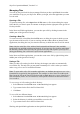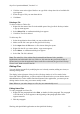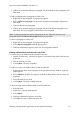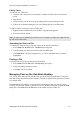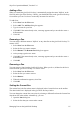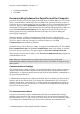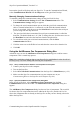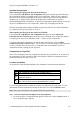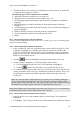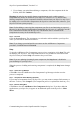Technical data
Table Of Contents
- Part 1: Introducing the SuperPen
- How to Use this Manual
- Conventions
- Package Contents
- Registration
- Part 2: Getting Started
- SuperPen Components
- Setting Up the SuperPen
- Basic SuperPen Commands
- Connecting the SuperPen to a Computer
- Using the SuperPen CD-ROM
- Connecting the SuperPen to a PDA or Cellular Phone
- Part 3: The SuperPen CD-ROM
- Part 4: SuperPen Main Menu Options
- Main Menu Overview
- General Main Menu Options
- Part 5: Working with the Quicktionary
- Installing a Dictionary
- Using the Dictionary
- Using the Quicktionary Menu
- Editing Scanned Text in the Quicktionary Application
- Part 6: Scanning Information into the QuickLink Applications
- Using the Notes Application
- Using the Address Book Application
- Using the Internet Links Application
- Using the Tables Application
- Using the Scan to PC Application
- Using the QuickLink Function
- Part 7: Viewing, Editing, and Manually Entering Text in the SuperPen
- Editing Modes
- Entering Text Manually
- Part 8: Using the QuickLink Desktop Application
- Installing the QuickLink Desktop
- Running and Exiting the QuickLink Desktop
- QuickLink Desktop Elements
- Working with QuickLink Applications on the QuickLink Desktop
- Managing Pens on the QuickLink Desktop
- Communicating between the SuperPen and the Computer
- Rearranging SuperPen Applications
- Reallocating Flash Memory
- Part 9: Maintaining and Troubleshooting the SuperPen
- Maintaining
- Troubleshooting
- Contact Us
- Appendix: SuperPen Technical Data
- Glossary
- Index

SuperPen Operation Manual, Version 2.34
between the QuickLink Desktop and your SuperPen. To run the Communications Wizard,
select Communications Wizard from the Help menu of the QuickLink Desktop.
Manually Changing Communications Settings
To manually change the communications settings on the QuickLink Desktop:
1. Select Communications Settings from the Pen Communications menu. The
Communications Settings dialog box appears.
2. To change the serial communications port to which the QuickLink communications
cable or external infrared device is connected, or with which the internal infrared
device is associated, click the arrow on the Serial Port box and select the serial port
you are using from the drop-down list.
3. The speed at which data is transmitted for serial port communications is called the
baud rate. The default baud rate is 115,200. To change the rate, click the arrow next to
the Baud Rate box and select the baud rate from the drop-down list.
4. To switch from serial port to infrared communications, click the IrDA
communications checkbox.
5. Click the arrow next to the IR Driver box and select the correct driver from the list.
6. Click OK.
Using the Add/Remove Pen Components Dialog Box
Advanced users can use the Add/Remove Pen Components dialog box to add or remove
components. This is a multi-step process.
Note: It is a good idea to back up data on your SuperPen by quicklinking it to the QuickLink
Desktop (see p. 62) before adding and removing Pen components.
Step 1.
Set up communications between Your SuperPen and computer.
1. Connect your SuperPen to the computer.
2. Turn on the SuperPen.
3. Select PC-Controlled Communications from the SuperPen’s Main Menu (see p. 22).
4. Make sure that SuperPen communications on your computer are on (see
Communicating Between the SuperPen and Computer on p. 86).
Step 2.
Open the Add/Remove Pen Components Dialog Box
In the QuickLink Desktop, select Add/Remove Pen Components from the Pen
Communications menu or the toolbar. The Add/Remove Pen Components dialog box
appears.
The Add/Remove Pen Components dialog box has two lists of components. The Available
list shows SuperPen components that can be added to the SuperPen, and the On Pen list
shows the components that are already on the SuperPen or that you have already selected to
add to the SuperPen.
Communicating between the SuperPen and the Computer
87