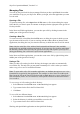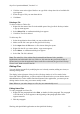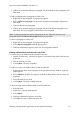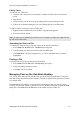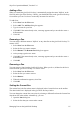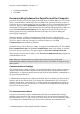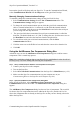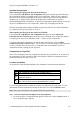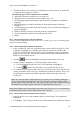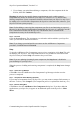Technical data
Table Of Contents
- Part 1: Introducing the SuperPen
- How to Use this Manual
- Conventions
- Package Contents
- Registration
- Part 2: Getting Started
- SuperPen Components
- Setting Up the SuperPen
- Basic SuperPen Commands
- Connecting the SuperPen to a Computer
- Using the SuperPen CD-ROM
- Connecting the SuperPen to a PDA or Cellular Phone
- Part 3: The SuperPen CD-ROM
- Part 4: SuperPen Main Menu Options
- Main Menu Overview
- General Main Menu Options
- Part 5: Working with the Quicktionary
- Installing a Dictionary
- Using the Dictionary
- Using the Quicktionary Menu
- Editing Scanned Text in the Quicktionary Application
- Part 6: Scanning Information into the QuickLink Applications
- Using the Notes Application
- Using the Address Book Application
- Using the Internet Links Application
- Using the Tables Application
- Using the Scan to PC Application
- Using the QuickLink Function
- Part 7: Viewing, Editing, and Manually Entering Text in the SuperPen
- Editing Modes
- Entering Text Manually
- Part 8: Using the QuickLink Desktop Application
- Installing the QuickLink Desktop
- Running and Exiting the QuickLink Desktop
- QuickLink Desktop Elements
- Working with QuickLink Applications on the QuickLink Desktop
- Managing Pens on the QuickLink Desktop
- Communicating between the SuperPen and the Computer
- Rearranging SuperPen Applications
- Reallocating Flash Memory
- Part 9: Maintaining and Troubleshooting the SuperPen
- Maintaining
- Troubleshooting
- Contact Us
- Appendix: SuperPen Technical Data
- Glossary
- Index

SuperPen Operation Manual, Version 2.34
3. Click Set as Current.
4. Click OK.
Communicating between the SuperPen and the Computer
QuickLink Desktop gives you the option of working online or offline. When you are working
online, communications with the SuperPen are enabled. The QuickLink Desktop occupies a
serial port on your computer and is in a state of readiness to receive communications from the
SuperPen. When you select QuickLink or Scan to PC on your SuperPen, the QuickLink
Desktop detects the signals coming from the SuperPen and responds appropriately. When you
select PC-Controlled Communications on your SuperPen, the QuickLink Desktop can
initiate QuickLink Desktop-controlled functions on the SuperPen, such as adding and
removing Pen components.
When the computer is offline, communications with the SuperPen are disabled. The
QuickLink Desktop cannot detect communications from, or initiate communications with the
SuperPen, and the serial port it occupies is available for other uses. The Pen
Communications menu options are disabled.
By default, the QuickLink Desktop is online. To toggle Pen communications off, select Turn
Pen Communications Off from the Pen Communications menu or the toolbar, or from the
QuickLink Desktop system tray. The option toggles to Turn Pen Communications On.
When the QuickLink Desktop is offline, select Turn Pen Communications On to toggle Pen
communications back on.
Note: When Pen communications are enabled, the serial port you specified in the
communications settings on the QuickLink Desktop is busy. You cannot use the port for any
other purpose.
Communications Settings
The communications settings define the type of communications you are using (serial port or
infrared), the serial port on the computer to which the QuickLink communications cable or
infrared device is connected, and the baud rate (the speed at which the data is transmitted) or
the type of infrared (IR) driver.
Communications settings must be defined on both the SuperPen and the QuickLink Desktop,
and they must be the same on both. If you change the communications type (serial port or
infrared), the IR driver, or the baud rate, you must redefine the communications settings on
both the QuickLink Desktop and SuperPen. To redefine the communications settings on the
SuperPen see the next section.
The Communications Wizard
If you have successfully run the Communications Wizard, the communications settings
should be correctly defined. The wizard is normally run by the Pen Customization Wizard
after installation (see p. 13), but you can run it at any time as well. This is particularly useful
if you change the communications type or experience a problem with communications
Communicating between the SuperPen and the Computer
86